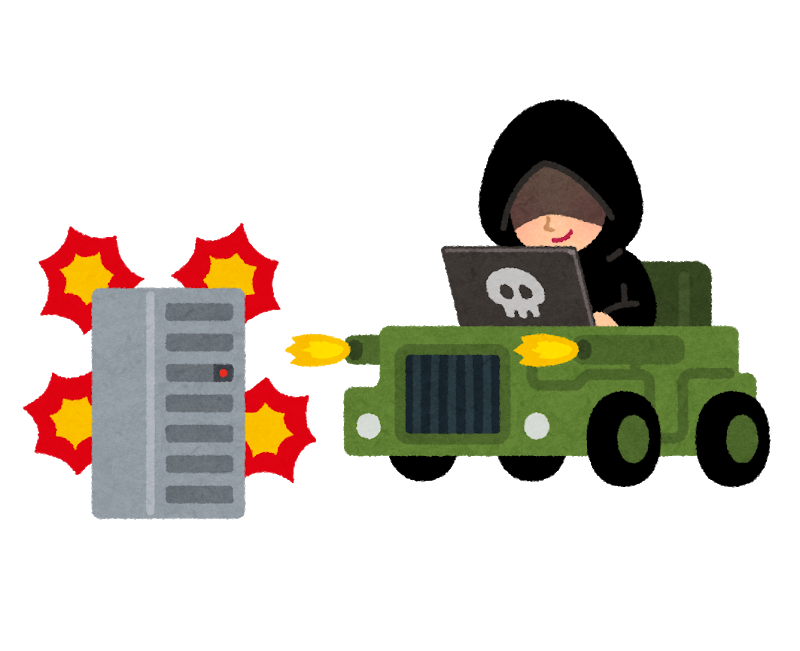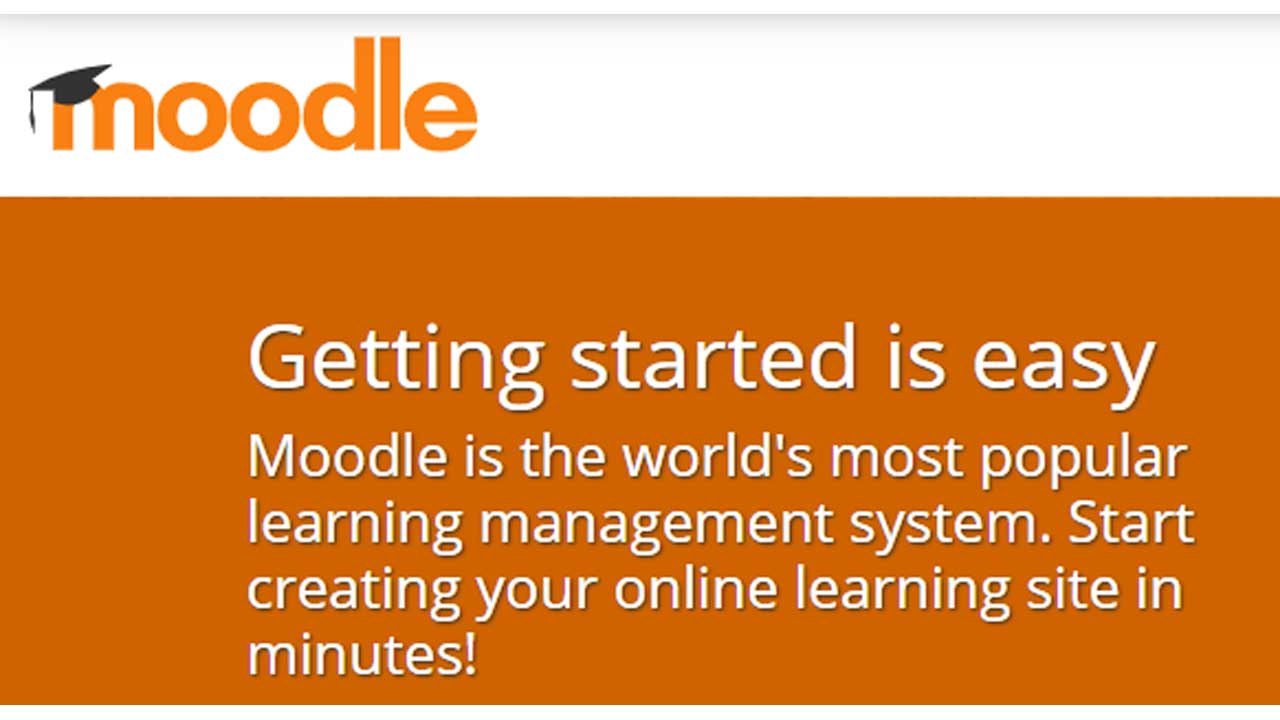VPSサーバーに、WordPressをインストール。
ワードプレス、最速でVPSにインストール
の、CentOS8 版です。
CentOS8も、既にスタンダードになってきています。
CentOS7との違いをわかっていれば、簡単にインストールができます。
今回は、ConoHaVPS
![]() で、行いました。
で、行いました。
CentOS8.1を選ぶことができます。
# cat /etc/centos-release CentOS Linux release 8.1.1911 (Core)
と、インストール直後に、CentOS 8.1 が入ります。
yum から dnf へ
yumが、「dnf」コマンドになります。
# dnf check-update
↑で、アップデートできる情報をチェック
# dnf upgrade-minimal Last metadata expiration check: 0:02:07 ago on Tue 05 May 2020 09:42:11 AM JST. No security updates needed, but 61 updates available Dependencies resolved. Nothing to do. Complete!
↑「dnf upgrade-minimal」で、重要なものだけを更新する。今回(上記)は、ナシ。
# dnf upgrade
↑で、インストール済みのものを更新する
yum の「# yum update」。
# dnf upgrade Last metadata expiration check: 0:02:17 ago on Tue 05 May 2020 09:42:11 AM JST. Dependencies resolved. ==================================================================================================================================================================== Package Architecture Version Repository Size ==================================================================================================================================================================== Installing: kernel x86_64 4.18.0-147.8.1.el8_1 BaseOS 1.5 M kernel-core x86_64 4.18.0-147.8.1.el8_1 BaseOS 25 M kernel-modules x86_64 4.18.0-147.8.1.el8_1 BaseOS 22 M Upgrading: (略) sssd-nfs-idmap-2.2.0-19.el8_1.1.x86_64 sssd-proxy-2.2.0-19.el8_1.1.x86_64 sudo-1.8.25p1-8.el8_1.1.x86_64 systemd-239-18.el8_1.5.x86_64 systemd-libs-239-18.el8_1.5.x86_64 systemd-pam-239-18.el8_1.5.x86_64 systemd-udev-239-18.el8_1.5.x86_64 epel-release-8-8.el8.noarch Installed: kernel-4.18.0-147.8.1.el8_1.x86_64 kernel-core-4.18.0-147.8.1.el8_1.x86_64 kernel-modules-4.18.0-147.8.1.el8_1.x86_64 Complete!
↑dnf (yum)で、アップデート完了!
# dnf groupinstall "Development Tools"
↑従来通り、groupinstallもできる。
firewall
centOS7でも使っていた、firewallは、CentOS8でも同じように利用できます。
# systemctl status firewalld.service
● firewalld.service - firewalld - dynamic firewall daemon
Loaded: loaded (/usr/lib/systemd/system/firewalld.service; enabled; vendor preset: enabled)
Active: active (running) since Tue 2020-05-05 09:46:02 JST; 10min ago
Docs: man:firewalld(1)
Main PID: 6670 (firewalld)
Tasks: 2 (limit: 5056)
Memory: 20.7M
CGroup: /system.slice/firewalld.service
└─6670 /usr/libexec/platform-python -s /usr/sbin/firewalld --nofork --nopid
↑firewallは、起動されています。
sshポート変更
# firewall-cmd --list-all public (active) target: default icmp-block-inversion: no interfaces: eth0 sources: services: cockpit dhcpv6-client ssh ports: protocols: masquerade: no forward-ports: source-ports: icmp-blocks: rich rules: # cp /usr/lib/firewalld/services/ssh.xml /etc/firewalld/services/ssh-XXXXX.xml # vi /etc/firewalld/services/ssh-XXXXX.xml # firewall-cmd --permanent --add-service=ssh-XXXXX success # firewall-cmd --reload success # firewall-cmd --list-all public (active) target: default icmp-block-inversion: no interfaces: eth0 sources: services: cockpit dhcpv6-client ssh ssh-XXXXX ports: protocols: masquerade: no forward-ports: source-ports: icmp-blocks: rich rules:
↑標準ポートではなく、「XXXXX」番ポートを空けます。
# vi /etc/ssh/sshd_config #Port 22 ↓ Port=xxxxx
# systemctl restart sshd
↑sshのサービス、標準ポートの「22」番から、「XXXXX」番に変更して、sshを再起動します。
# firewall-cmd --permanent --remove-service=ssh success # firewall-cmd --reload success # firewall-cmd --list-all public (active) target: default icmp-block-inversion: no interfaces: eth0 sources: services: cockpit dhcpv6-client ssh-XXXXX ports: protocols: masquerade: no forward-ports: source-ports: icmp-blocks: rich rules:
↑ssh標準の「22」番ポートを削除します。
MySQL 8.0
# dnf search mysql |grep server Last metadata expiration check: 0:22:37 ago on Tue 05 May 2020 09:48:38 AM JST. voms-mysql-plugin.src : VOMS server plugin for MySQL mysql-server.x86_64 : The MySQL server and related files kf5-akonadi-server-mysql.x86_64 : Akonadi MySQL backend support
↑標準のMySQLを探します。
# dnf info mysql-server.x86_64
Last metadata expiration check: 0:21:29 ago on Tue 05 May 2020 09:48:38 AM JST.
Available Packages
Name : mysql-server
Version : 8.0.17
Release : 3.module_el8.0.0+181+899d6349
Architecture : x86_64
Size : 22 M
Source : mysql-8.0.17-3.module_el8.0.0+181+899d6349.src.rpm
Repository : AppStream
Summary : The MySQL server and related files
URL : http://www.mysql.com
License : GPLv2 with exceptions and LGPLv2 and BSD
Description : MySQL is a multi-user, multi-threaded SQL database server. MySQL is a
: client/server implementation consisting of a server daemon (mysqld)
: and many different client programs and libraries. This package contains
: the MySQL server and some accompanying files and directories.
↑MySQLのバージョンをチェックします。
MySQL 8.0 なので、これを入れます。
# dnf install mysql-server.x86_64 Last metadata expiration check: 0:26:59 ago on Tue 05 May 2020 09:48:38 AM JST. Dependencies resolved. ==================================================================================================================================================================== Package Architecture Version Repository Size ==================================================================================================================================================================== Installing: mysql-server x86_64 8.0.17-3.module_el8.0.0+181+899d6349 AppStream 22 M Installing dependencies: mariadb-connector-c-config noarch 3.0.7-1.el8 AppStream 13 k mecab x86_64 0.996-1.module_el8.0.0+41+ca30bab6.9 AppStream 397 k mysql x86_64 8.0.17-3.module_el8.0.0+181+899d6349 AppStream 11 M mysql-common x86_64 8.0.17-3.module_el8.0.0+181+899d6349 AppStream 143 k mysql-errmsg x86_64 8.0.17-3.module_el8.0.0+181+899d6349 AppStream 557 k protobuf-lite x86_64 3.5.0-7.el8 AppStream 150 k policycoreutils-python-utils noarch 2.9-3.el8_1.1 BaseOS 250 k Enabling module streams: mysql 8.0 Transaction Summary ==================================================================================================================================================================== Install 8 Packages Total download size: 34 M Installed size: 216 M (略) Installed: mysql-server-8.0.17-3.module_el8.0.0+181+899d6349.x86_64 mariadb-connector-c-config-3.0.7-1.el8.noarch mecab-0.996-1.module_el8.0.0+41+ca30bab6.9.x86_64 mysql-8.0.17-3.module_el8.0.0+181+899d6349.x86_64 mysql-common-8.0.17-3.module_el8.0.0+181+899d6349.x86_64 mysql-errmsg-8.0.17-3.module_el8.0.0+181+899d6349.x86_64 protobuf-lite-3.5.0-7.el8.x86_64 policycoreutils-python-utils-2.9-3.el8_1.1.noarch Complete!
# mysqld --version /usr/libexec/mysqld Ver 8.0.17 for Linux on x86_64 (Source distribution)
↑MySQL 8.0 が、インストールができました。
# systemctl start mysqld.service # systemctl enable mysqld.service Created symlink /etc/systemd/system/multi-user.target.wants/mysqld.service → /usr/lib/systemd/system/mysqld.service.
↑MySQL 8.0 を起動して、自動起動の設定をします。
MySQL 8.0 の初期設定をします。
# mysql_secure_installation Securing the MySQL server deployment. Connecting to MySQL using a blank password. VALIDATE PASSWORD COMPONENT can be used to test passwords and improve security. It checks the strength of password and allows the users to set only those passwords which are secure enough. Would you like to setup VALIDATE PASSWORD component? Press y|Y for Yes, any other key for No: y There are three levels of password validation policy: LOW Length >= 8 MEDIUM Length >= 8, numeric, mixed case, and special characters STRONG Length >= 8, numeric, mixed case, special characters and dictionary file Please enter 0 = LOW, 1 = MEDIUM and 2 = STRONG: 2
↑パスワードの強度を設定します。「強(Strong)」の「2」を選びます。
Please set the password for root here. New password: xxxxxxxxx Re-enter new password: xxxxxxxxx Estimated strength of the password: 50 Do you wish to continue with the password provided?(Press y|Y for Yes, any other key for No) : n
↑「2」で、「Strong」を選びましたが、入力したパスワードは、強度が、50。
もう少し複雑にしたいので、「n」を入れます。
New password: xxxxxxxxx Re-enter new password: xxxxxxxxx Estimated strength of the password: 100 Do you wish to continue with the password provided?(Press y|Y for Yes, any other key for No) : y
↑今度は、強度が「100」になったので、よしとします。「y」を入力して、次に進みます。
Do you wish to continue with the password provided?(Press y|Y for Yes, any other key for No) : y By default, a MySQL installation has an anonymous user, allowing anyone to log into MySQL without having to have a user account created for them. This is intended only for testing, and to make the installation go a bit smoother. You should remove them before moving into a production environment. Remove anonymous users? (Press y|Y for Yes, any other key for No) : y Success. Normally, root should only be allowed to connect from 'localhost'. This ensures that someone cannot guess at the root password from the network. Disallow root login remotely? (Press y|Y for Yes, any other key for No) : y Success. By default, MySQL comes with a database named 'test' that anyone can access. This is also intended only for testing, and should be removed before moving into a production environment. Remove test database and access to it? (Press y|Y for Yes, any other key for No) : y - Dropping test database... Success. - Removing privileges on test database... Success. Reloading the privilege tables will ensure that all changes made so far will take effect immediately. Reload privilege tables now? (Press y|Y for Yes, any other key for No) : y Success. All done!
↑その他、設定をして完了させます。
初期のパスワードが、設定されていないだけで、そのほかは、4.7と同じです。
ワードプレス用、ユーザ、パスワード、DB名設定
ログインしてみます。
# mysql -u root -p Enter password: Welcome to the MySQL monitor. Commands end with ; or \g. Your MySQL connection id is 10 Server version: 8.0.17 Source distribution Copyright (c) 2000, 2019, Oracle and/or its affiliates. All rights reserved. Oracle is a registered trademark of Oracle Corporation and/or its affiliates. Other names may be trademarks of their respective owners. Type 'help;' or '\h' for help. Type '\c' to clear the current input statement. mysql> show databases; +--------------------+ | Database | +--------------------+ | information_schema | | mysql | | performance_schema | | sys | +--------------------+ 4 rows in set (0.00 sec) mysql> show variables like 'character%'; +--------------------------+----------------------------+ | Variable_name | Value | +--------------------------+----------------------------+ | character_set_client | utf8mb4 | | character_set_connection | utf8mb4 | | character_set_database | utf8mb4 | | character_set_filesystem | binary | | character_set_results | utf8mb4 | | character_set_server | utf8mb4 | | character_set_system | utf8 | | character_sets_dir | /usr/share/mysql/charsets/ | +--------------------------+----------------------------+ 8 rows in set (0.03 sec)
↑デフォルトのcharsetです。
mysql> insert into user (host,User,authentication_string,ssl_cipher,x509_issuer,x509_subject) values ('localhost','wp_user1',password('パスワード'),'','','');
ERROR 1064 (42000): You have an error in your SQL syntax; check the manual that corresponds to your MySQL server version for the right syntax to use near '('パスワード'),'','','')' at line 1
↑従来の「password」という関数は、エラーとなります。
mysql> insert into user (host,User,authentication_string,ssl_cipher,x509_issuer,x509_subject) values ('localhost','wp_user1','','','','');
Query OK, 1 row affected (0.00 sec)
mysql> flush privileges;
Query OK, 0 rows affected (0.00 sec)
mysql> ALTER USER 'wp_user1'@'localhost' IDENTIFIED BY 'パスワード';
Query OK, 0 rows affected (0.01 sec)
mysql> flush privileges;
Query OK, 0 rows affected (0.00 sec)
↑と、2段階で、パスワードを設定します。
mysql> insert into db (host,db,user) values ('localhost','wp_db','wp_user1');
Query OK, 1 row affected (0.01 sec)
mysql> update db set Select_priv='Y',Insert_priv='Y',Update_priv='Y',Delete_priv='Y',Create_priv='Y',Drop_priv='Y',Grant_priv='Y',References_priv='Y',Index_priv='Y',Alter_priv='Y',Create_tmp_table_priv='Y',Lock_tables_priv='Y',Create_view_priv='Y',Show_view_priv='Y',Create_routine_priv='Y',Alter_routine_priv='Y',Execute_priv='Y',Event_priv='Y',Trigger_priv='Y' where db='wp_db';
Query OK, 1 row affected (0.00 sec)
Rows matched: 1 Changed: 1 Warnings: 0
mysql> create database wp_db;
Query OK, 1 row affected (0.01 sec)
mysql> flush privileges;
Query OK, 0 rows affected (0.00 sec)
↑DB名などを設定します。
httpd (apache)
# dnf search httpd Last metadata expiration check: 0:15:33 ago on Tue 05 May 2020 09:26:14 PM JST. =================================================================== Name Exactly Matched: httpd ==================================================================== httpd.x86_64 : Apache HTTP Server ================================================================== Name & Summary Matched: httpd =================================================================== # dnf info httpd.x86_64 Last metadata expiration check: 0:15:49 ago on Tue 05 May 2020 09:26:14 PM JST. Available Packages Name : httpd Version : 2.4.37 Release : 16.module_el8.1.0+256+ae790463 Architecture : x86_64 Size : 1.7 M Source : httpd-2.4.37-16.module_el8.1.0+256+ae790463.src.rpm Repository : AppStream Summary : Apache HTTP Server URL : https://httpd.apache.org/ License : ASL 2.0 Description : The Apache HTTP Server is a powerful, efficient, and extensible
↑httpdのバージョンを調べます。
# dnf install httpd.x86_64 Installed: httpd-2.4.37-16.module_el8.1.0+256+ae790463.x86_64 apr-util-bdb-1.6.1-6.el8.x86_64 apr-util-openssl-1.6.1-6.el8.x86_64 apr-1.6.3-9.el8.x86_64 apr-util-1.6.1-6.el8.x86_64 centos-logos-httpd-80.5-2.el8.noarch httpd-filesystem-2.4.37-16.module_el8.1.0+256+ae790463.noarch httpd-tools-2.4.37-16.module_el8.1.0+256+ae790463.x86_64 mod_http2-1.11.3-3.module_el8.1.0+213+acce2796.x86_64 Complete! # httpd -version Server version: Apache/2.4.37 (centos) Server built: Dec 23 2019 20:45:34
↑httpd (apache) 2.4.37が入りました。
vi /etc/httpd/conf/httpd.conf <Directory "/var/www/html"> のセクション
Options Indexes FollowSymLinks ↓ Options All -Indexes +SymLinksIfOwnerMatch -FollowSymLinks AllowOverride None ↓ AllowOverride AuthConfig FileInfo Indexes Limit Options=MultiViews,Ind
↑と、変更をします。
# systemctl start httpd.service # systemctl status httpd.service # systemctl enable httpd.service
↑httpd(apache)のサービスを起動して、自動起動も設定します。
# firewall-cmd --add-service=http --zone=public --permanent success # firewall-cmd --add-service=https --zone=public --permanent success # firewall-cmd --reload success
↑firewallで、80番と443番ポートを空けます。
PHP 7.4
# yum install https://dl.fedoraproject.org/pub/epel/epel-release-latest-8.noarch.rpm # yum install https://rpms.remirepo.net/enterprise/remi-release-8.rpm # dnf install dnf-utils # dnf module install php:remi-7.4 # php -v PHP 7.4.5 (cli) (built: Apr 14 2020 12:54:33) ( NTS ) Copyright (c) The PHP Group Zend Engine v3.4.0, Copyright (c) Zend Technologies
↑php 7.4 が入りました。
# vi /etc/httpd/conf/httpd.conf AddType application/x-httpd-php .php
↑phpとhttpd(apache)を関連付けます。
# systemctl restart httpd.service
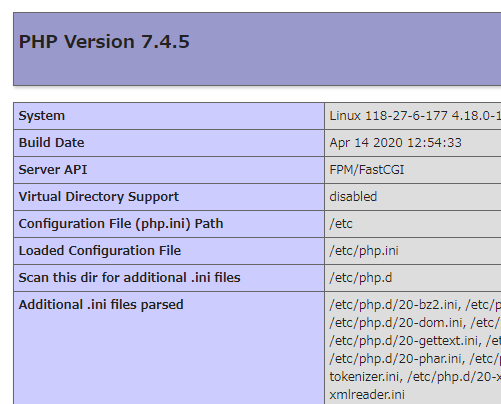
↑phpが認識されました。
ワードプレス
# cd /var/www/ # wget https://ja.wordpress.org/latest-ja.tar.gz # tar xzvf latest-ja.tar.gz # mv html/ html.back # mv wordpress/ html # cd html # cp -a wp-config-sample.php wp-config.php
↑コンテンツをダウンロードして、設定ファイルをコピーします。
# vi wp-config.php
define('DB_NAME', 'database_name_here');
define('DB_USER', 'username_here');
define('DB_PASSWORD', 'password_here');
↑MySQLで設定した情報を登録します。
# vi wp-config.php
define('AUTH_KEY', 'put your unique phrase here');
define('SECURE_AUTH_KEY', 'put your unique phrase here');
define('LOGGED_IN_KEY', 'put your unique phrase here');
define('NONCE_KEY', 'put your unique phrase here');
define('AUTH_SALT', 'put your unique phrase here');
define('SECURE_AUTH_SALT', 'put your unique phrase here');
define('LOGGED_IN_SALT', 'put your unique phrase here');
define('NONCE_SALT', 'put your unique phrase here');
上記を
https://api.wordpress.org/secret-key/1.1/salt/
で、表示されるものに入れ替えます。
# vi /etc/httpd/conf.d/virtual.conf <VirtualHost XXX.XXX.XXX.XXX:80> ServerName (ドメイン名、FQDN) DocumentRoot /var/www/html </VirtualHost>
↑グローバルIPと、FQDNを設定します。
# systemctl restart httpd.service
http://(ドメイン名、FQDN)/
で、アクセスしてみます。

↑「お使いのサーバーの PHP では WordPress に必要な MySQL 拡張を利用できないようです」とエラーがでました・・・
# dnf install httpd mod_ssl # dnf install php php-xmlrpc php-gd php-pdo php-mysqlnd php-pecl-mysql php-pecl-zip php-pecl-apc # systemctl restart httpd.service
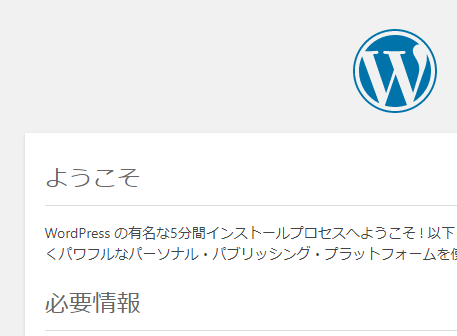
↑うまく行きました。
SSL
wget https://dl.eff.org/certbot-auto chmod 755 certbot-auto ./certbot-auto certonly --non-interactive --agree-tos --webroot -w /var/www/html -d (ドメイン名、FQDN)--email (連絡先メールアドレス)
IMPORTANT NOTES: - Congratulations! Your certificate and chain have been saved at: /etc/letsencrypt/live/(ドメイン名、FQDN)/fullchain.pem Your key file has been saved at: /etc/letsencrypt/live/(ドメイン名、FQDN)/privkey.pem Your cert will expire on 2020-08-03. To obtain a new or tweaked version of this certificate in the future, simply run certbot-auto again. To non-interactively renew *all* of your certificates, run "certbot-auto renew"
↑SSLが発行されました。
vi /etc/httpd/conf.d/ssl.conf <VirtualHost _default_:443> --- </VirtualHost>
↑上記部分を削除
vi /etc/httpd/conf.d/ssl.conf <VirtualHost XXX.XXX.XXX.XXX:443> ServerName (ドメイン名、FQDN) DocumentRoot /var/www/html SSLProtocol all -SSLv2 -SSLv3 SSLEngine on SSLCertificateFile /etc/letsencrypt/live/(ドメイン名、FQDN)/fullchain.pem SSLCertificateChainFile /etc/letsencrypt/live/(ドメイン名、FQDN)/fullchain.pem SSLCertificateKeyFile /etc/letsencrypt/live/(ドメイン名、FQDN)/privkey.pem </VirtualHost>
と設定をします。
# systemctl restart httpd.service
FTPサーバー、proftpd
Proftpd for SSL/TSL ,CentOS7
の通り、設定をします。CentOS8でも、同じ方法で、インストールができます。
ワードプレス、FTP用ユーザ登録
# useradd -d /var/www/ -g 100 (FTPユーザ名) # passwd (FTPユーザ名) # chown -R (FTPユーザ名).100 /var/www/
↑ワードプレス用のftpを設定します。
ワードプレス、SSL
いろいろな方法があるかと思いますが、
プラグイン、Really Simple SSL での設定方法を・・・
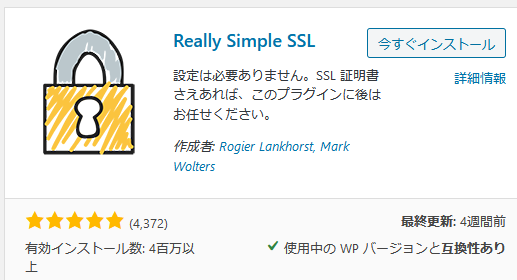
Really Simple SSLを検索して、インストールします。
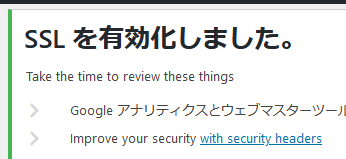
↑SSLが有効になりました。
CentOS8、ワードプレス、結論
ワードプレスをインストールする分には、CentOS7と同じ感覚でできます。
脆弱性が少ないであろう、新しいバージョンのほうがいいですね。