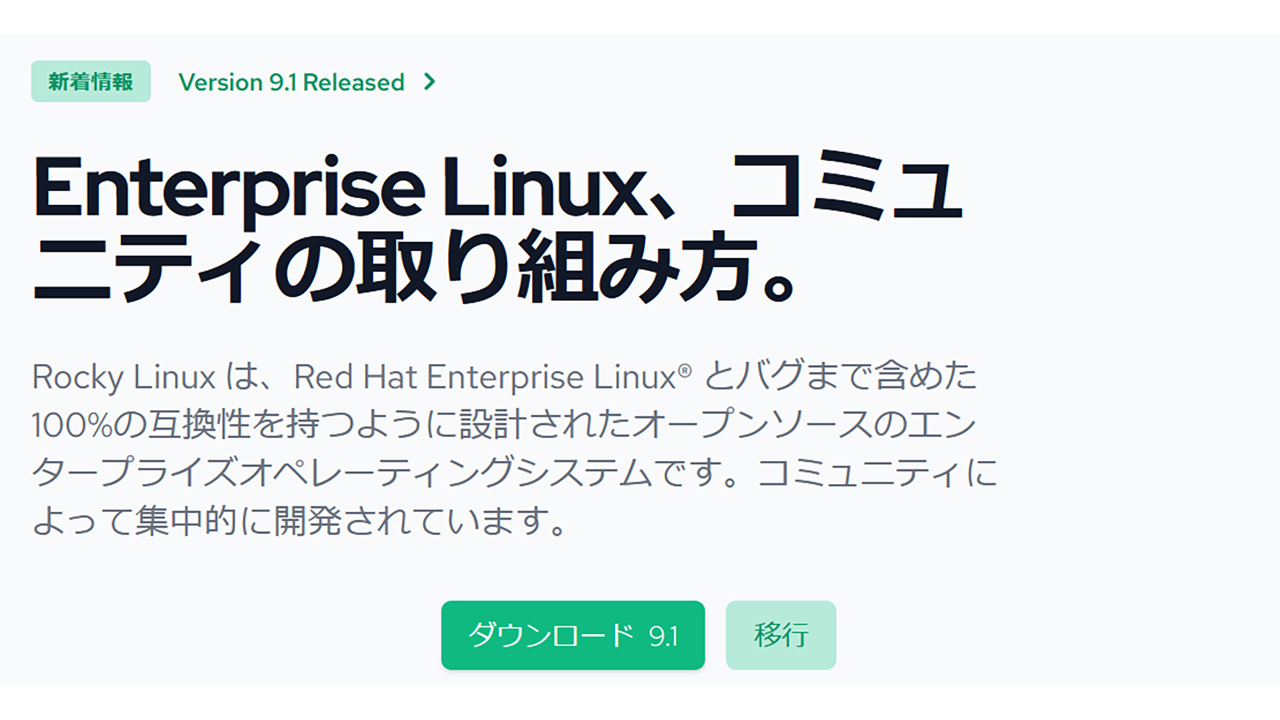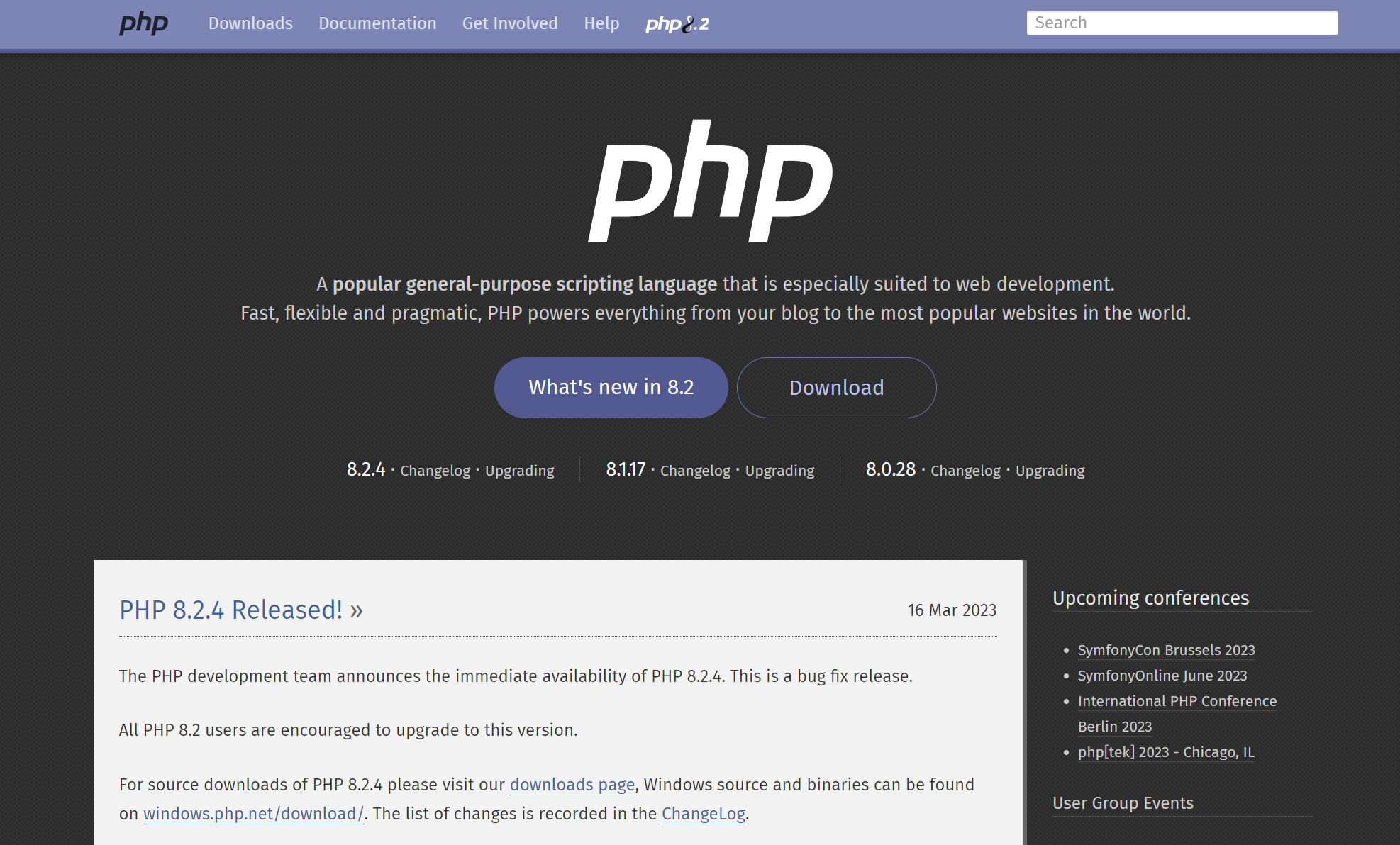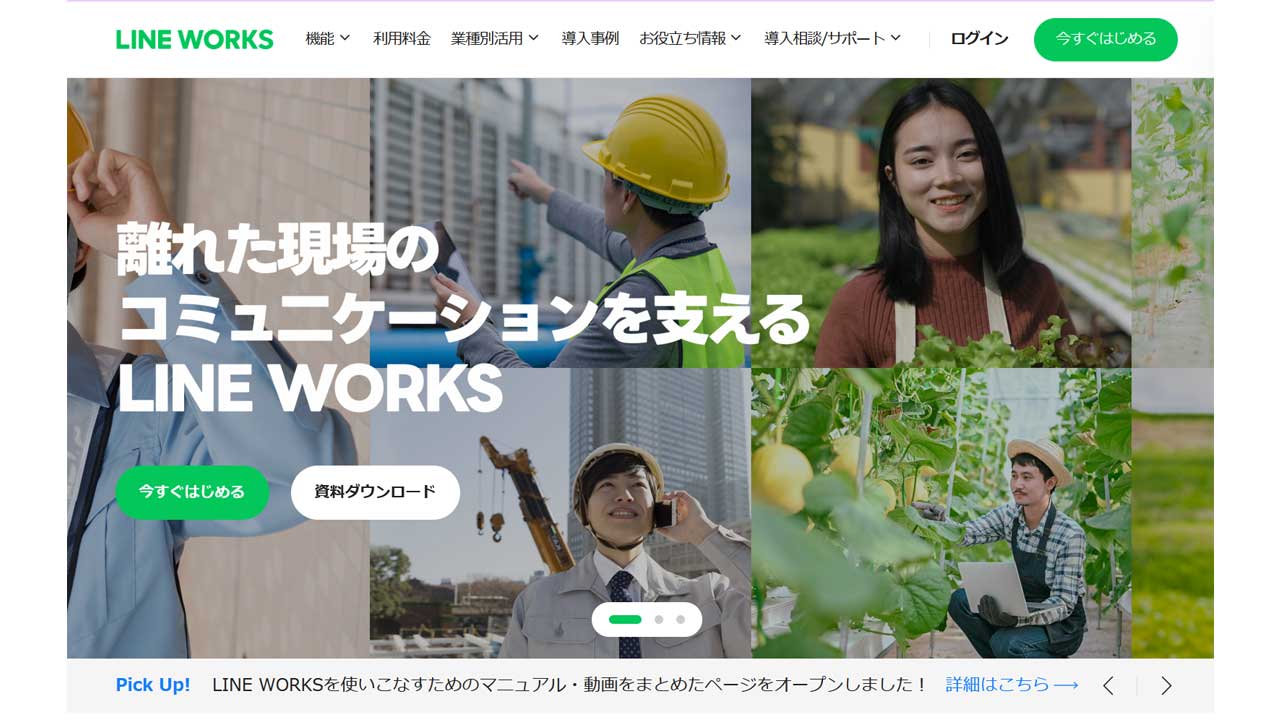ConohaVPS![]() で、Rocky Linux 9(RHEL系)で、初期設定から、Nginxのproxy cacheまでの流れを一気に!
で、Rocky Linux 9(RHEL系)で、初期設定から、Nginxのproxy cacheまでの流れを一気に!
Rocky Linux 初期設定
# cat /etc/os-release NAME="Rocky Linux" VERSION="9.1 (Blue Onyx)" (略)
↑初期設定時です。RockyLinux 9.1 です。
# getenforce Disabled
↑ConohaVPSでは、SeLinuxが無効になっています。
# dnf update Extra Packages for Enterprise Linux 9 - x86_64 17 MB/s | 15 MB 00:00 Rocky Linux 9 - BaseOS 1.6 MB/s | 1.8 MB 00:01 Rocky Linux 9 - AppStream 11 MB/s | 6.8 MB 00:00 Rocky Linux 9 - Extras 9.6 kB/s | 8.7 kB 00:00 Dependencies resolved. ====================================================================================================================================== Package Architecture Version Repository Size ====================================================================================================================================== Installing: kernel x86_64 5.14.0-162.23.1.el9_1 baseos 1.9 M Upgrading: NetworkManager x86_64 1:1.40.0-2.el9_1 baseos 2.1 M NetworkManager-libnm x86_64 1:1.40.0-2.el9_1 baseos 1.7 M (略) Installed: fail2ban-selinux-1.0.2-3.el9.noarch grub2-tools-efi-1:2.06-46.el9_1.5.rocky.0.2.x86_64 grub2-tools-extra-1:2.06-46.el9_1.5.rocky.0.2.x86_64 kernel-5.14.0-162.23.1.el9_1.x86_64 kernel-core-5.14.0-162.23.1.el9_1.x86_64 kernel-modules-5.14.0-162.23.1.el9_1.x86_64 policycoreutils-python-utils-3.4-4.el9.noarch python3-file-magic-5.39-10.el9.noarch Complete!
↑updateコマンドは、centos8系と同じ、dnfです。
アップデートされました。
MySQL server 8.0
# dnf info mysql-server
Available Packages
Name : mysql-server
Version : 8.0.30
Release : 3.el9_0
Architecture : x86_64
Size : 17 M
Source : mysql-8.0.30-3.el9_0.src.rpm
Repository : appstream
Summary : The MySQL server and related files
URL : http://www.mysql.com
License : GPLv2 with exceptions and LGPLv2 and BSD
Description : MySQL is a multi-user, multi-threaded SQL database server. MySQL is a
: client/server implementation consisting of a server daemon (mysqld)
: and many different client programs and libraries. This package contains
: the MySQL server and some accompanying files and directories.
↑インストール出来るのは、MySQL 8.0.30 です。
現時点での最新版は、8.0.33です。
# dnf install mysql-server Dependencies resolved. ========================================================================================================================================= Package Architecture Version Repository Size ========================================================================================================================================= Installing: mysql-server x86_64 8.0.30-3.el9_0 appstream 17 M Installing dependencies: mariadb-connector-c-config noarch 3.2.6-1.el9_0 appstream 9.8 k mecab x86_64 0.996-3.el9.3 appstream 347 k mysql x86_64 8.0.30-3.el9_0 appstream 2.8 M mysql-common x86_64 8.0.30-3.el9_0 appstream 70 k mysql-errmsg x86_64 8.0.30-3.el9_0 appstream 476 k mysql-selinux noarch 1.0.5-1.el9_0 appstream 35 k ↑「mysql-server」を指定すれば、「mysql」「mysql-common」なども、自動的にインストールされます。 (略) Installed: mariadb-connector-c-config-3.2.6-1.el9_0.noarch mecab-0.996-3.el9.3.x86_64 mysql-8.0.30-3.el9_0.x86_64 mysql-common-8.0.30-3.el9_0.x86_64 mysql-errmsg-8.0.30-3.el9_0.x86_64 mysql-selinux-1.0.5-1.el9_0.noarch mysql-server-8.0.30-3.el9_0.x86_64 perl-AutoLoader-5.74-479.el9.noarch perl-B-1.80-479.el9.x86_64 (略)
↑mysql-server 8.0.30がインストールされました
# systemctl status mysqld.service
● mysqld.service - MySQL 8.0 database server
Loaded: loaded (/usr/lib/systemd/system/mysqld.service; disabled; vendor preset: disabled)
Active: active (running) since Sun 2023-XX-XX XX:XX:XX JST; 7s ago
Process: 1115 ExecStartPre=/usr/libexec/mysql-check-socket (code=exited, status=0/SUCCESS)
Process: 1137 ExecStartPre=/usr/libexec/mysql-prepare-db-dir mysqld.service (code=exited, status=0/SUCCESS)
Main PID: 1219 (mysqld)
Status: "Server is operational"
Tasks: 39 (limit: 12316)
Memory: 517.3M
CPU: 4.751s
CGroup: /system.slice/mysqld.service
└─1219 /usr/libexec/mysqld --basedir=/usr
# systemctl enable mysqld.service
Created symlink /etc/systemd/system/multi-user.target.wants/mysqld.service → /usr/lib/systemd/system/mysqld.service.
↑mysqldの起動を確認して、再起動後も、自動起動するようにします。
↓初期設定プログラムを稼働させます。
# mysql_secure_installation Securing the MySQL server deployment. Connecting to MySQL using a blank password. VALIDATE PASSWORD COMPONENT can be used to test passwords and improve security. It checks the strength of password and allows the users to set only those passwords which are secure enough. Would you like to setup VALIDATE PASSWORD component? Press y|Y for Yes, any other key for No: 【y】 There are three levels of password validation policy: LOW Length >= 8 MEDIUM Length >= 8, numeric, mixed case, and special characters STRONG Length >= 8, numeric, mixed case, special characters and dictionary file Please enter 0 = LOW, 1 = MEDIUM and 2 = STRONG: 0 Please set the password for root here. New password: 【複雑なパスワード】 Re-enter new password: 【複雑なパスワード】 Estimated strength of the password: 100 Do you wish to continue with the password provided?(Press y|Y for Yes, any other key for No) : 【y】 By default, a MySQL installation has an anonymous user, allowing anyone to log into MySQL without having to have a user account created for them. This is intended only for testing, and to make the installation go a bit smoother. You should remove them before moving into a production environment. Remove anonymous users? (Press y|Y for Yes, any other key for No) : 【y】 Success. Normally, root should only be allowed to connect from 'localhost'. This ensures that someone cannot guess at the root password from the network. Disallow root login remotely? (Press y|Y for Yes, any other key for No) : 【y】 Success. By default, MySQL comes with a database named 'test' that anyone can access. This is also intended only for testing, and should be removed before moving into a production environment. Remove test database and access to it? (Press y|Y for Yes, any other key for No) : 【y】 - Dropping test database... Success. - Removing privileges on test database... Success. Reloading the privilege tables will ensure that all changes made so far will take effect immediately. Reload privilege tables now? (Press y|Y for Yes, any other key for No) :【y】 Success. All done!
↑完了
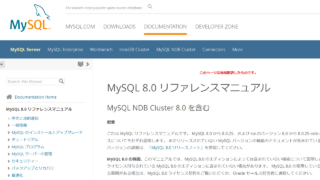
のエラーは、出なかったです。
php-fpm 8.1
# dnf module install php:8.1 Dependencies resolved. ========================================================================================================================================= Package Architecture Version Repository Size ========================================================================================================================================= Installing group/module packages: php-cli x86_64 8.1.8-1.module+el9.1.0+13171+4883e0c8 appstream 3.5 M php-common x86_64 8.1.8-1.module+el9.1.0+13171+4883e0c8 appstream 667 k php-fpm x86_64 8.1.8-1.module+el9.1.0+13171+4883e0c8 appstream 1.8 M php-mbstring x86_64 8.1.8-1.module+el9.1.0+13171+4883e0c8 appstream 475 k php-xml x86_64 8.1.8-1.module+el9.1.0+13171+4883e0c8 appstream 142 k Installing dependencies: httpd-filesystem noarch 2.4.53-7.el9_1.5 appstream 14 k libxslt x86_64 1.1.34-9.el9 appstream 240 k nginx-filesystem noarch 1:1.20.1-13.el9 appstream 11 k oniguruma x86_64 6.9.6-1.el9.5 appstream 217 k Installing module profiles: php/common Enabling module streams: php 8.1 Transaction Summary ========================================================================================================================================= Install 9 Packages Total download size: 7.0 M Installed size: 35 M Is this ok [y/N]: y (略) Installed: httpd-filesystem-2.4.53-7.el9_1.5.noarch libxslt-1.1.34-9.el9.x86_64 nginx-filesystem-1:1.20.1-13.el9.noarch oniguruma-6.9.6-1.el9.5.x86_64 php-cli-8.1.8-1.module+el9.1.0+13171+4883e0c8.x86_64 php-common-8.1.8-1.module+el9.1.0+13171+4883e0c8.x86_64 php-fpm-8.1.8-1.module+el9.1.0+13171+4883e0c8.x86_64 php-mbstring-8.1.8-1.module+el9.1.0+13171+4883e0c8.x86_64 php-xml-8.1.8-1.module+el9.1.0+13171+4883e0c8.x86_64 Complete!
# php -v PHP 8.1.8 (cli) (built: Jul 5 2022 21:55:55) (NTS gcc x86_64) Copyright (c) The PHP Group Zend Engine v4.1.8, Copyright (c) Zend Technologies # php-fpm -v PHP 8.1.8 (fpm-fcgi) (built: Jul 5 2022 21:55:55) Copyright (c) The PHP Group Zend Engine v4.1.8, Copyright (c) Zend Technologies
↑php 8.1が入りました。
# systemctl start php-fpm
# systemctl status php-fpm
● php-fpm.service - The PHP FastCGI Process Manager
Loaded: loaded (/usr/lib/systemd/system/php-fpm.service; disabled; vendor preset: disabled)
Active: active (running) since Sun 2023-XX-XX XX:XX:XX JST; 2s ago
Main PID: 1763 (php-fpm)
Status: "Ready to handle connections"
Tasks: 6 (limit: 12316)
Memory: 9.3M
CPU: 76ms
CGroup: /system.slice/php-fpm.service
├─1763 "php-fpm: master process (/etc/php-fpm.conf)"
├─1764 "php-fpm: pool www"
├─1765 "php-fpm: pool www"
├─1766 "php-fpm: pool www"
├─1767 "php-fpm: pool www"
└─1768 "php-fpm: pool www"
# systemctl enable php-fpm
Created symlink /etc/systemd/system/multi-user.target.wants/php-fpm.service → /usr/lib/systemd/system/php-fpm.service.
↑php-fpm を起動させて、自動起動の設定をします。
Nginx
# dnf info nginx
Available Packages
Name : nginx
Epoch : 1
Version : 1.20.1
Release : 13.el9
Architecture : x86_64
Size : 38 k
Source : nginx-1.20.1-13.el9.src.rpm
Repository : appstream
Summary : A high performance web server and reverse proxy server
URL : https://nginx.org
License : BSD
Description : Nginx is a web server and a reverse proxy server for HTTP, SMTP, POP3 and
: IMAP protocols, with a strong focus on high concurrency, performance and low
: memory usage.
↑標準で入るのは、少し古い(version 1.20.1)ので、新しいのをインストール
↑上記に手順が書いてあり、この通りに行います。
# vi /etc/yum.repos.d/nginx.repo [nginx-stable] name=nginx stable repo baseurl=http://nginx.org/packages/centos/$releasever/$basearch/ gpgcheck=1 enabled=1 gpgkey=https://nginx.org/keys/nginx_signing.key module_hotfixes=true [nginx-mainline] name=nginx mainline repo baseurl=http://nginx.org/packages/mainline/centos/$releasever/$basearch/ gpgcheck=1 enabled=0 gpgkey=https://nginx.org/keys/nginx_signing.key module_hotfixes=true
# yum-config-manager --enable nginx-mainline
# dnf install nginx nginx stable repo 18 kB/s | 19 kB 00:01 nginx mainline repo 19 kB/s | 22 kB 00:01 Dependencies resolved. ========================================================================================================================================= Package Architecture Version Repository Size ========================================================================================================================================= Installing: nginx x86_64 1:1.24.0-1.el9.ngx nginx-stable 868 k Transaction Summary ========================================================================================================================================= Install 1 Package Total download size: 868 k Installed size: 3.0 M Is this ok [y/N]: ↑nginx 1.24の最新版がインストール出来ます。 (略) Installed: nginx-1:1.24.0-1.el9.ngx.x86_64 Complete!
↑ nginx 1.24 がインストールされました。
# systemctl start nginx
# systemctl status nginx
● nginx.service - nginx - high performance web server
Loaded: loaded (/usr/lib/systemd/system/nginx.service; disabled; vendor preset: disabled)
Drop-In: /usr/lib/systemd/system/nginx.service.d
└─php-fpm.conf
Active: active (running) since Sun 2023-XX-XX XX:XX:XX JST; 1s ago
Docs: http://nginx.org/en/docs/
Process: 2277 ExecStart=/usr/sbin/nginx -c /etc/nginx/nginx.conf (code=exited, status=0/SUCCESS)
Main PID: 2278 (nginx)
Tasks: 4 (limit: 12316)
Memory: 3.7M
CPU: 17ms
CGroup: /system.slice/nginx.service
├─2278 "nginx: master process /usr/sbin/nginx -c /etc/nginx/nginx.conf"
├─2279 "nginx: worker process"
├─2280 "nginx: worker process"
└─2281 "nginx: worker process"
# systemctl enable nginx
Created symlink /etc/systemd/system/multi-user.target.wants/nginx.service → /usr/lib/systemd/system/nginx.service.
↑nginx を起動させて、再起動後も、自動起動をするようにします。
firewall
firewallにて、80番と443番を開けます。
# firewall-cmd --list-all public (active) target: default icmp-block-inversion: no interfaces: eth0 sources: services: cockpit dhcpv6-client ssh ports: protocols: forward: yes masquerade: no forward-ports: source-ports: icmp-blocks:
↑現状では、http(89)、https(443)は、空いていません。
# firewall-cmd --zone=public --add-service=http --permanent success # firewall-cmd --zone=public --add-service=https --permanent success # firewall-cmd --reload success
↑空きました。
Nginx 設定 その1 http
http(80ポート)の設定を行います。
server {
listen 80;
server_name (FQDN);
location / {
root /var/www/html;
}
location ~ \.php$ {
root /var/www/html;
fastcgi_pass unix:/run/php-fpm/www.sock;
fastcgi_index index.php;
fastcgi_param SCRIPT_FILENAME $document_root$fastcgi_script_name;
include fastcgi_params;
}
}
Let’s Encrypt(無料SSL)
# dnf install certbot Dependencies resolved. ================================================================================================================================================================== Package Architecture Version Repository Size ================================================================================================================================================================== Installing: certbot noarch 2.5.0-3.el9 epel 17 k Installing dependencies: fontawesome-fonts noarch 1:4.7.0-13.el9 appstream 204 k python3-acme noarch 2.5.0-3.el9 epel 160 k python3-certbot noarch 2.5.0-3.el9 epel 643 k
↑certbotをインストールします。
# /usr/bin/certbot certonly --webroot -w /var/www/html -d (FQDN) --renew-by-default --email (メールアドレス) Saving debug log to /var/log/letsencrypt/letsencrypt.log (略) Successfully received certificate. Certificate is saved at: /etc/letsencrypt/live/(FQDN)/fullchain.pem Key is saved at: /etc/letsencrypt/live/(FQDN)/privkey.pem This certificate expires on 2023-XX-XX. These files will be updated when the certificate renews. Certbot has set up a scheduled task to automatically renew this certificate in the background. - - - - - - - - - - - - - - - - - - - - - - - - - - - - - - - - - - - - - - - - If you like Certbot, please consider supporting our work by: * Donating to ISRG / Let's Encrypt: https://letsencrypt.org/donate * Donating to EFF: https://eff.org/donate-le - - - - - - - - - - - - - - - - - - - - - - - - - - - - - - - - - - - - - - - -
↑SSL(TSL)の証明書が発行されました。
Nginx 設定 その2 https
https(443ポート)の設定をします。
# openssl dhparam -out /etc/nginx/dhparam.pem 2048
↑dhparamを作成します。
server {
listen 443 ssl http2;
server_name (FQDN);
ssl_certificate /etc/letsencrypt/live/(FQDN)/fullchain.pem;
ssl_certificate_key /etc/letsencrypt/live/(FQDN)/privkey.pem;
ssl_trusted_certificate /etc/letsencrypt/live/(FQDN)/fullchain.pem;
ssl_session_timeout 1d;
ssl_session_cache shared:SSL:50m;
ssl_session_tickets off;
ssl_dhparam /etc/nginx/dhparam.pem;
ssl_protocols TLSv1.2 TLSv1.3;
ssl_ciphers 'ECDHE-ECDSA-CHACHA20-POLY1305:ECDHE-RSA-CHACHA20-POLY1305:ECDHE-ECDSA-AES128-GCM-SHA256:ECDHE-RSA-AES128-GCM-SHA256:ECDHE-ECDSA-AES256-GCM-SHA384:ECDHE-RSA-AES256-GCM-SHA384:DHE-RSA-AES128-GCM-SHA256:DHE-RSA-AES256-GCM-SHA384:ECDHE-ECDSA-AES128-SHA256:ECDHE-RSA-AES128-SHA256:ECDHE-ECDSA-AES128-SHA:ECDHE-RSA-AES256-SHA384:ECDHE-RSA-AES128-SHA:ECDHE-ECDSA-AES256-SHA384:ECDHE-ECDSA-AES256-SHA:ECDHE-RSA-AES256-SHA:DHE-RSA-AES128-SHA256:DHE-RSA-AES128-SHA:DHE-RSA-AES256-SHA256:DHE-RSA-AES256-SHA:ECDHE-ECDSA-DES-CBC3-SHA:ECDHE-RSA-DES-CBC3-SHA:EDH-RSA-DES-CBC3-SHA:AES128-GCM-SHA256:AES256-GCM-SHA384:AES128-SHA256:AES256-SHA256:AES128-SHA:AES256-SHA:DES-CBC3-SHA:!DSS';
ssl_prefer_server_ciphers on;
add_header Strict-Transport-Security max-age=15768000;
ssl_stapling on;
ssl_stapling_verify on;
location / {
root /var/www/html;
}
location ~ \.php$ {
root /var/www/html;
fastcgi_pass unix:/run/php-fpm/www.sock;
fastcgi_index index.php;
fastcgi_param SCRIPT_FILENAME $document_root$fastcgi_script_name;
include fastcgi_params;
}
}
↑nginxの設定です。
# /usr/sbin/nginx -t nginx: the configuration file /etc/nginx/nginx.conf syntax is ok nginx: configuration file /etc/nginx/nginx.conf test is successful
↑nginxの設定をチェックします。
# systemctl restart nginx
↑再起動をして、https(443ポート)を有効にします。
Nginx 設定 その3 gzip
nginx のgzipの設定をします。
# curl -I -H 'Accept-Encoding: gzip,deflate' https://(FQDN)/xx.php HTTP/1.1 200 OK Server: nginx/1.24.0 Date: XXX, XX May 2023 XX:XX:XX GMT Content-Type: text/html; charset=UTF-8 Connection: keep-alive X-Powered-By: PHP/8.1.8 Strict-Transport-Security: max-age=15768000
↑gzipは、有効にはなっていないようです。
# vi /etc/nginx/nginx.conf
http {
(略)
gzip on;
gzip_http_version 1.0;
gzip_types text/plain
text/xml
text/css
application/xml
application/xhtml+xml
application/rss+xml
application/atom_xml
application/javascript
application/x-javascript
application/x-httpd-php;
gzip_disable "MSIE [1-6]\.";
gzip_disable "Mozilla/4";
gzip_comp_level 1;
gzip_proxied any;
gzip_vary on;
gzip_buffers 4 8k;
gzip_min_length 1100;
(略)
}
↑上記を設定して、nginxを再起動させます。
# curl -I -H 'Accept-Encoding: gzip,deflate' https://(FQDN)/xx.php HTTP/1.1 200 OK Server: nginx/1.24.0 Date: XXX, XX May 2023 XX:XX:XX GMT Content-Type: text/html; charset=UTF-8 Connection: keep-alive Vary: Accept-Encoding X-Powered-By: PHP/8.1.8 Strict-Transport-Security: max-age=15768000 Content-Encoding: gzip
↑gzipが有効になりました。(最後の行)
WordPress用MySQL
wordpress用の、MySQLを設定します。
# mysql -u root -p mysql> create database wp_db; Query OK, 1 row affected (0.01 sec) mysql> create user 'wp_user'@'localhost' identified by '(DB用パスワード)'; Query OK, 0 rows affected (0.01 sec) mysql> grant all privileges on wp_db.* to 'wp_user'@'localhost'; Query OK, 0 rows affected (0.01 sec) mysql> flush privileges; Query OK, 0 rows affected (0.01 sec)
↑データベース名:wp_db
ユーザ名:wp_user
パスワード:(DB用パスワード)
とします。
WordPress本体
# wget https://ja.wordpress.org/latest-ja.tar.gz --2023-XX-XX XX:XX:XX-- https://ja.wordpress.org/latest-ja.tar.gz Resolving ja.wordpress.org (ja.wordpress.org)... 198.143.164.252 Connecting to ja.wordpress.org (ja.wordpress.org)|198.143.164.252|:443... connected. HTTP request sent, awaiting response... 200 OK Length: 23836030 (23M) [application/octet-stream] Saving to: ‘latest-ja.tar.gz’ latest-ja.tar.gz 100%[================================================================================>] 22.73M 10.4MB/s in 2.2s 2023-XX-XX XX:XX:XX (10.4 MB/s) - ‘latest-ja.tar.gz’ saved [23836030/23836030]
↑Wordpress本体をダウンロードします。
# tar xzvf latest-ja.tar.gz
↑解凍をします。
# cp -a wordpress/ /var/www/ # mv html html.back # mv wordpress/ html
↑本来の設置場所に置きます。
# cd html # cp wp-config-sample.php wp-config.php
↑「wp-config.php」を設定変更します。
# vi wp-config.php define( 'DB_NAME', 'database_name_here' ); define( 'DB_USER', 'username_here' ); define( 'DB_PASSWORD', 'password_here' ); ↓ define( 'DB_NAME', 'wp_db' ); define( 'DB_USER', 'wp_user' ); define( 'DB_PASSWORD', '(DB用パスワード)' );
↑DBの設定をします。
define('AUTH_KEY', 'XXXXXXXXXXXXXXXXXXXXXXXXXXXXXXXXXXXXXXXXXXXXXXXXXXXXXXXXXXXXXXXX');
↑上記で始まる行を
で表示された行に置き換えます。
Nginx wordpress用設定
# vi /etc/nginx/conf.d/xxxxx.conf
server {
listen 443 ssl http2;
server_name (FQDN);
(略)
location / {
root /var/www/html;
index index.php index.html; # ※ 追加
}
(略)
}
↑1行追加
# dnf install php-mysqlnd
↑mysql接続用のモジュールを入れます。
# systemctl restart php-fpm # systemctl restart nginx
↑再起動をして、https://(FQDN)/ にアクセスします。
画面上から、ログイン名やパスワードなどを設定します。
# vi /etc/nginx/conf.d/xxxxx.conf
server {
listen 443 ssl http2;
server_name (FQDN);
(略)
location / {
root /var/www/html;
index index.php index.html;
}
↓
location / {
root /var/www/html;
index index.php index.html;
try_files $uri $uri/ /index.php?$args; # ※追加
}
(略)
}
↑パーマリンクが有効になるように設定を追加します。
Nginx proxy cache
高速にアクセスできるように、nginxの、proxy キャッシュを設定します。
# vi /etc/nginx/nginx.conf
http{
(略)
proxy_cache_path /var/cache/nginx/cache1 levels=1:2 keys_zone=c_zone1:1m inactive=1d max_size=1g;
proxy_temp_path /var/cache/nginx_tmp;
proxy_cache_valid 200 302 60m;
proxy_cache_valid 404 10m;
(略)
}
↑基本部分です。「c_zone1」というは、任意の名前です(違う名前でも大丈夫)。
server {
listen 443 ssl http2;
server_name (FQDN);
ssl_certificate /etc/letsencrypt/live/(FQDN)/fullchain.pem;
ssl_certificate_key /etc/letsencrypt/live/(FQDN)/privkey.pem;
ssl_trusted_certificate /etc/letsencrypt/live/(FQDN)/fullchain.pem;
ssl_session_timeout 1d;
ssl_session_cache shared:SSL:50m;
ssl_session_tickets off;
ssl_dhparam /etc/nginx/dhparam.pem;
ssl_protocols TLSv1.2 TLSv1.3;
ssl_ciphers 'ECDHE-ECDSA-CHACHA20-POLY1305:ECDHE-RSA-CHACHA20-POLY1305:ECDHE-ECDSA-AES128-GCM-SHA256:ECDHE-RSA-AES128-GCM-SHA256:ECDHE-ECDSA-AES256-GCM-SHA384:ECDHE-RSA-AES256-GCM-SHA384:DHE-RSA-AES128-GCM-SHA256:DHE-RSA-AES256-GCM-SHA384:ECDHE-ECDSA-AES128-SHA256:ECDHE-RSA-AES128-SHA256:ECDHE-ECDSA-AES128-SHA:ECDHE-RSA-AES256-SHA384:ECDHE-RSA-AES128-SHA:ECDHE-ECDSA-AES256-SHA384:ECDHE-ECDSA-AES256-SHA:ECDHE-RSA-AES256-SHA:DHE-RSA-AES128-SHA256:DHE-RSA-AES128-SHA:DHE-RSA-AES256-SHA256:DHE-RSA-AES256-SHA:ECDHE-ECDSA-DES-CBC3-SHA:ECDHE-RSA-DES-CBC3-SHA:EDH-RSA-DES-CBC3-SHA:AES128-GCM-SHA256:AES256-GCM-SHA384:AES128-SHA256:AES256-SHA256:AES128-SHA:AES256-SHA:DES-CBC3-SHA:!DSS';
ssl_prefer_server_ciphers on;
add_header Strict-Transport-Security max-age=15768000;
ssl_stapling on;
ssl_stapling_verify on;
proxy_set_header X-Real-IP $remote_addr;
proxy_set_header X-Forwarded-Proto $scheme;
proxy_set_header X-Forwarded-For $proxy_add_x_forwarded_for;
proxy_set_header Host $http_host;
location / {
if ($http_user_agent ~* '(DoCoMo|UP.Browser|SoftBank|WILLCOM|emobile|iPhone|iPod|Android.*Mobile)') {
set $mobilef '.mob';
}
if ($request_method != GET) {
set $do_not_cache 1;
}
if ($http_cookie ~* 'comment_author|wordpress_[a-f0-9]+|wp-postpass|wordpress_no_cache|wordpress_logged_in') {
set $do_not_cache 1;
}
proxy_set_header Host $http_host;
proxy_set_header X-Real-IP $remote_addr;
proxy_set_header X-Forwarded-Proto https;
proxy_set_header X-Forwarded-Port 443;
proxy_set_header X-Forwarded-Host $host;
proxy_set_header X-Forwarded-For $proxy_add_x_forwarded_for;
proxy_pass http://localhost:8011;
proxy_no_cache $do_not_cache;
proxy_cache_bypass $do_not_cache;
proxy_cache c_zone1;
proxy_cache_key $scheme$proxy_host$uri$is_args$args$mobilef;
add_header X-Cache-Status $upstream_cache_status;
}
}
server {
listen 8011;
root /var/www/html;
server_name (FQDN);
location / {
root /var/www/html;
index index.php index.html;
try_files $uri $uri/ /index.php?$args;
}
location ~ \.php$ {
root /var/www/html;
fastcgi_pass unix:/run/php-fpm/www.sock;
fastcgi_index index.php;
fastcgi_param SCRIPT_FILENAME $document_root$fastcgi_script_name;
include fastcgi_params;
}
}
↑「proxy_cache c_zone1;」の「c_zone1」は、違うところで、設定した名称です。
「8011」は、この数字でなくても大丈夫です。
エラー「ページの自動転送設定が正しくありません」
画面にアクセスすると、

ページの自動転送設定が正しくありません
(FQDN) への接続中にエラーが発生しました。
Cookie を無効化したり拒否していることにより、この問題が発生している可能性もあります。
と、出たら、
wp-config.php
に
$_SERVER['HTTPS'] = 'on';
と、加えると解消します。