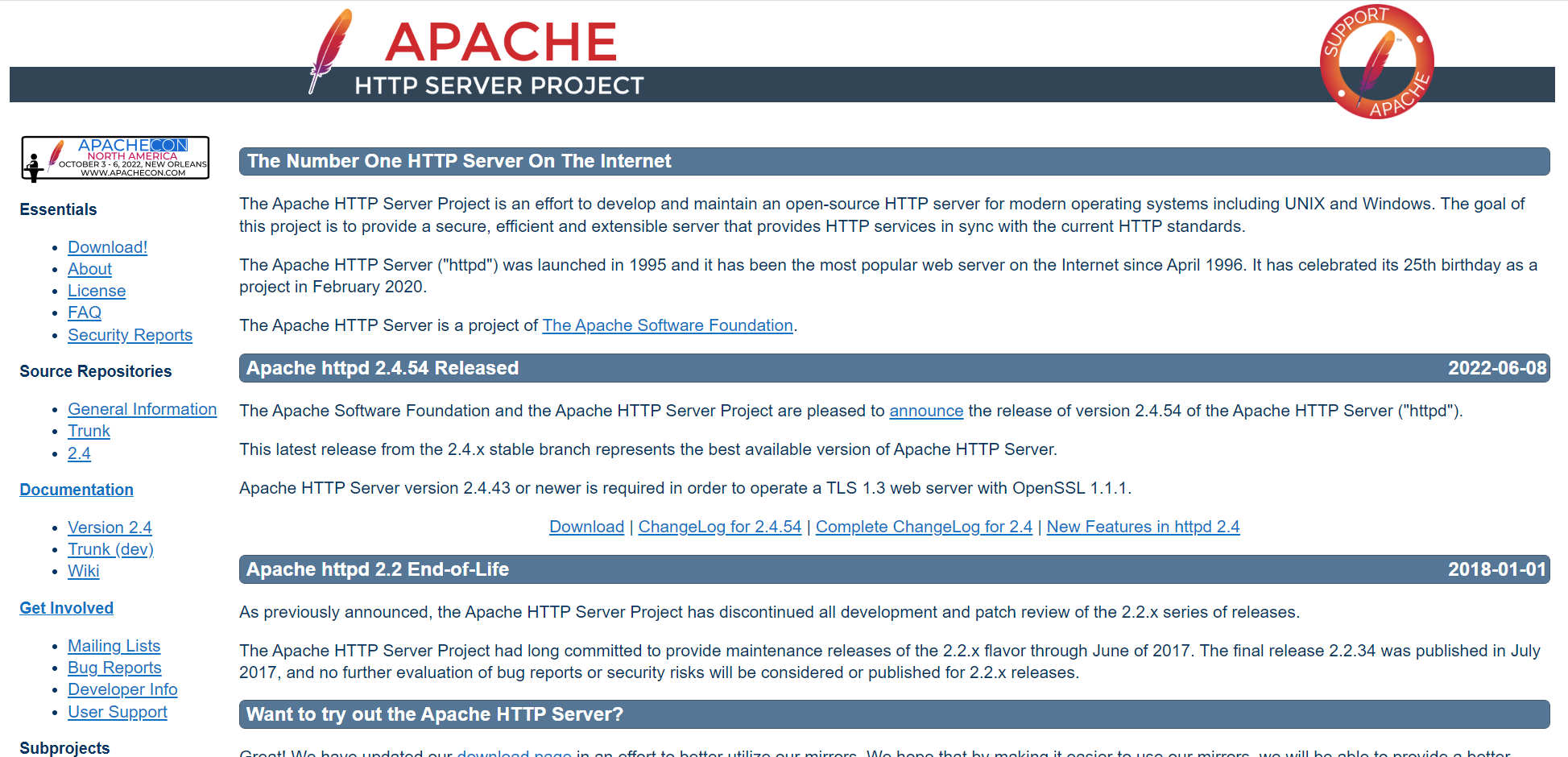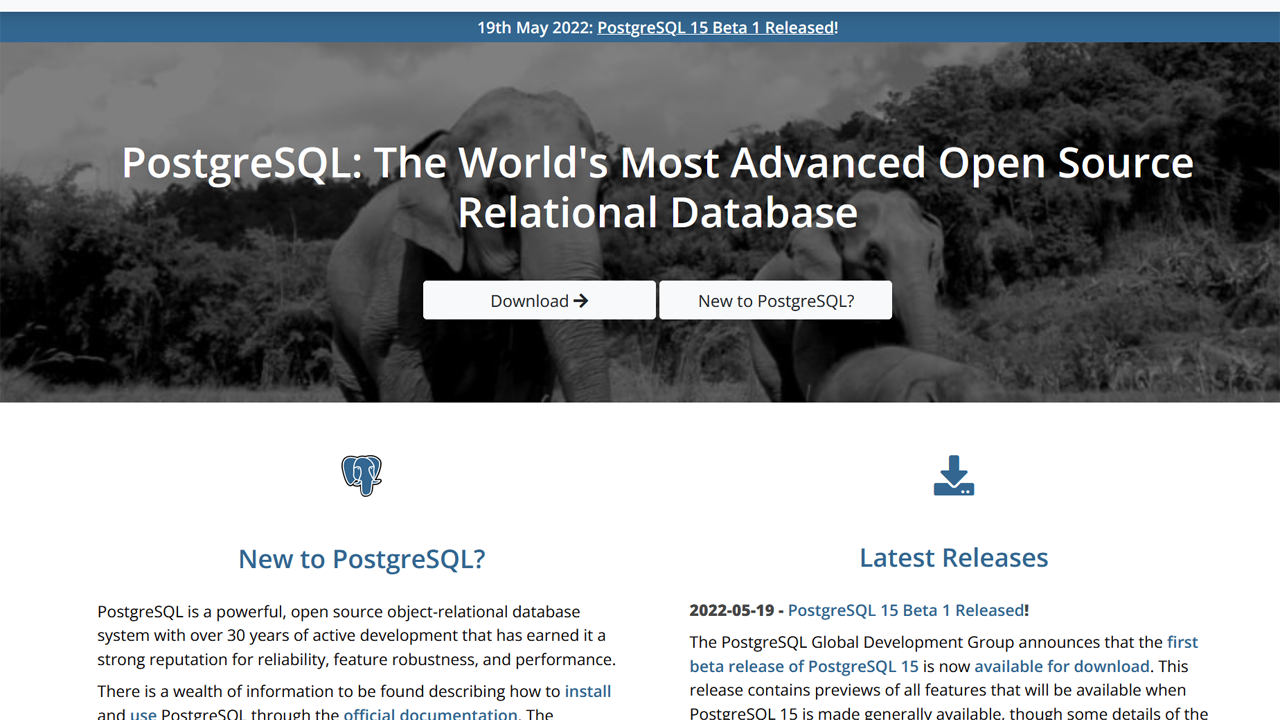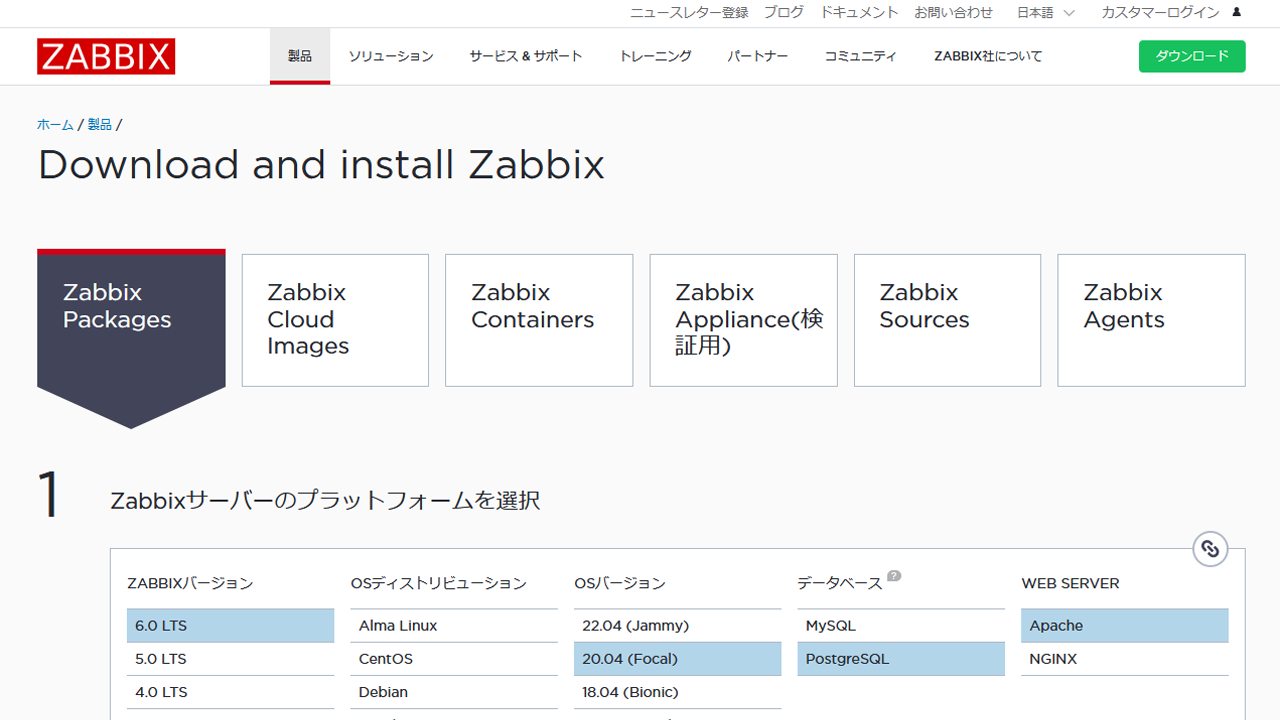Ubuntu 20.04に、apache2をインストールして、設定するメモです。
apache2 インストール
# apt install apache2 Reading package lists... Done Building dependency tree Reading state information... Done The following package was automatically installed and is no longer required: libfwupdplugin1 Use 'apt autoremove' to remove it. The following additional packages will be installed: apache2-bin apache2-data apache2-utils libapr1 libaprutil1 libaprutil1-dbd-sqlite3 libaprutil1-ldap libjansson4 liblua5.2-0 Suggested packages: apache2-doc apache2-suexec-pristine | apache2-suexec-custom www-browser The following NEW packages will be installed: apache2 apache2-bin apache2-data apache2-utils libapr1 libaprutil1 libaprutil1-dbd-sqlite3 libaprutil1-ldap libjansson4 liblua5.2-0 0 upgraded, 10 newly installed, 0 to remove and 0 not upgraded. Need to get 1,849 kB of archives. After this operation, 8,026 kB of additional disk space will be used. Do you want to continue? [Y/n] y (略) Created symlink /etc/systemd/system/multi-user.target.wants/apache2.service → /lib/systemd/system/apache2.service. Created symlink /etc/systemd/system/multi-user.target.wants/apache-htcacheclean.service → /lib/systemd/system/apache-htcacheclean.service. Processing triggers for ufw (0.36-6ubuntu1) ... Processing triggers for systemd (245.4-4ubuntu3.17) ... Processing triggers for man-db (2.9.1-1) ... Processing triggers for libc-bin (2.31-0ubuntu9.9) ...
↑aptコマンドにて、インストールが出来ました。
# systemctl status apache2
● apache2.service - The Apache HTTP Server
Loaded: loaded (/lib/systemd/system/apache2.service; enabled; vendor preset: enabled)
Active: active (running) since Thu 2022-XX-XX XX:XX:XX JST; 45s ago
Docs: https://httpd.apache.org/docs/2.4/
Main PID: 1789 (apache2)
Tasks: 55 (limit: 2273)
Memory: 5.8M
CGroup: /system.slice/apache2.service
├─1789 /usr/sbin/apache2 -k start
├─1790 /usr/sbin/apache2 -k start
└─1791 /usr/sbin/apache2 -k start
systemd[1]: Starting The Apache HTTP Server...
systemd[1]: Started The Apache HTTP Server.
# /usr/sbin/apache2 -version Server version: Apache/2.4.41 (Ubuntu) Server built: 2022-03-16T16:52:53
↑apache 2.4.41 が、入りました。
Ubuntu のapache2 構成
基本ディレクトリは、「/etc/apache2/」です。
/etc/apache2/ | |-- envvars |-- magic |-- ports.conf |-- conf-available | |-- *.conf |-- conf-enabled/ | |-- *.conf |-- mods-available/ | |-- *.load | |-- *.conf |-- mods-enabled/ | |-- *.load | |-- *.conf |-- sites-available/ | |-- *.conf | |-- (サイトを追加する場合、ここにファイルを作成) |-- sites-enabled/ | |-- *.conf
↑何か、変更を加える場合、「xxxx-available」というディレクトリ以下を修正します。
サイトを作成する場合、「sites-available」に設定ファイルを書きます。
「000-default.conf」「default-ssl.conf」という見本があるので、これらをコピーして、サイトの情報を加えます。
「foobar.conf」というファイルを加えたら、
# a2ensite foobar Enabling site foobar. To activate the new configuration, you need to run: systemctl reload apache2
↑と、有効にします。有効にするコマンドは、「a2ensite」です。
# apache2ctl configtest Syntax OK
↑作成したファイルが正しいか、構文のチェックをしましょう。
基本的な問題が無ければ、上記のように「OK」と返ってきます。
# apache2ctl configtest AH00526: Syntax error on line 11 of /etc/apache2/sites-enabled/foobar.conf: Invalid command 'zzServerAdmin', perhaps misspelled or defined by a module not included in the server configuration Action 'configtest' failed. The Apache error log may have more information.
↑エラーがあると、上記のように表示されます。
上記は、エラーが出るように、「ServerAdmin」の前に「zz」を加えて「zzServerAdmin」
として保存をしました。
# a2dissite foobar Site foobar disabled. To activate the new configuration, you need to run: systemctl reload apache2 # systemctl reload apache2
↑無効にする場合は、「a2dissite」となります。