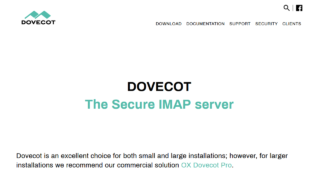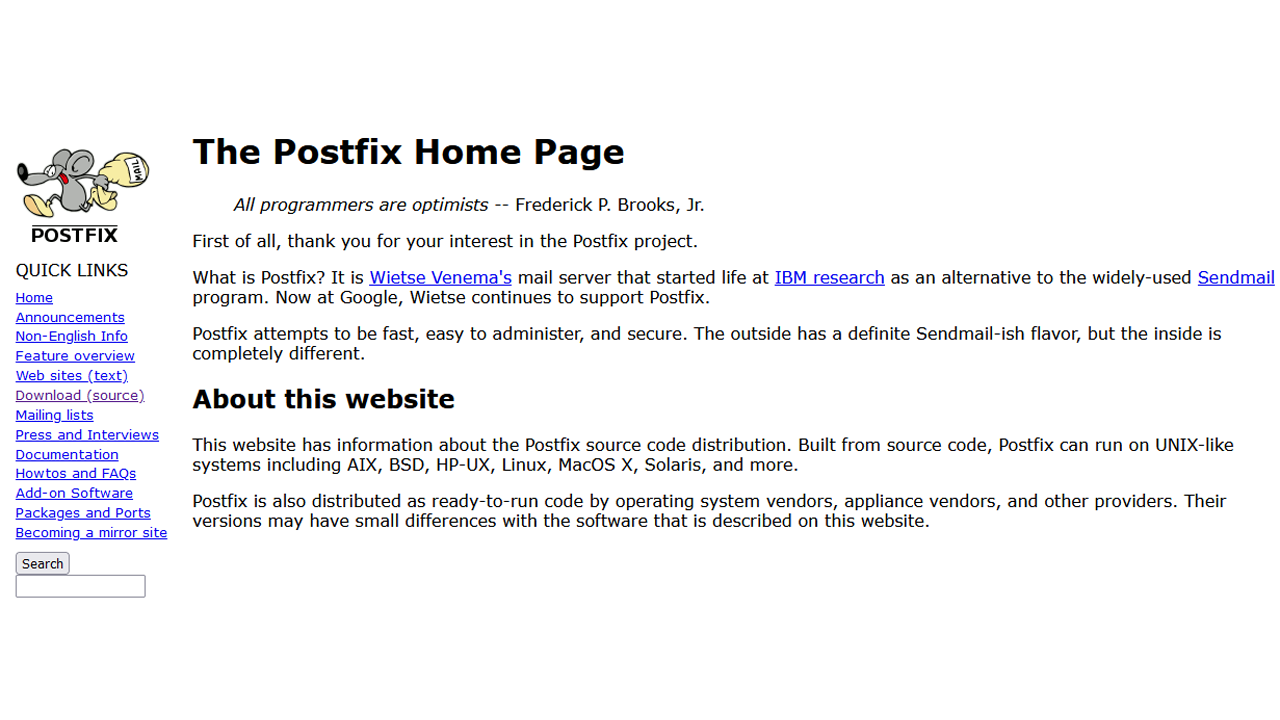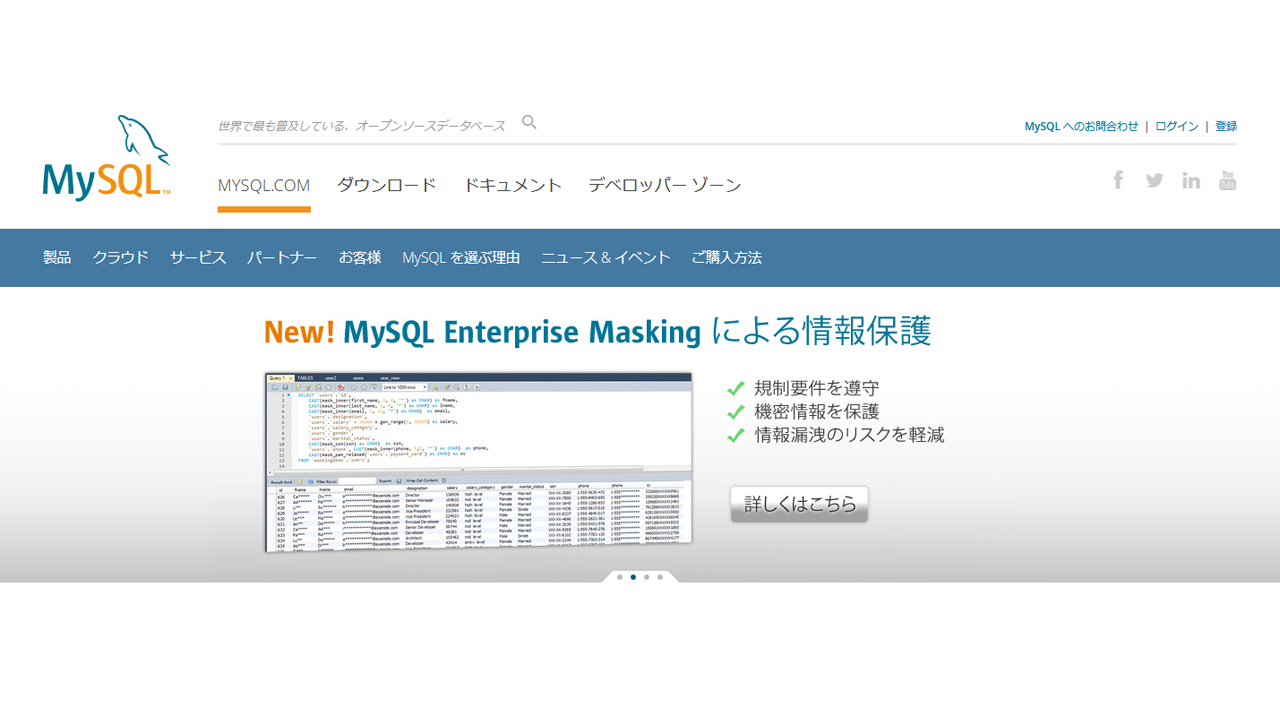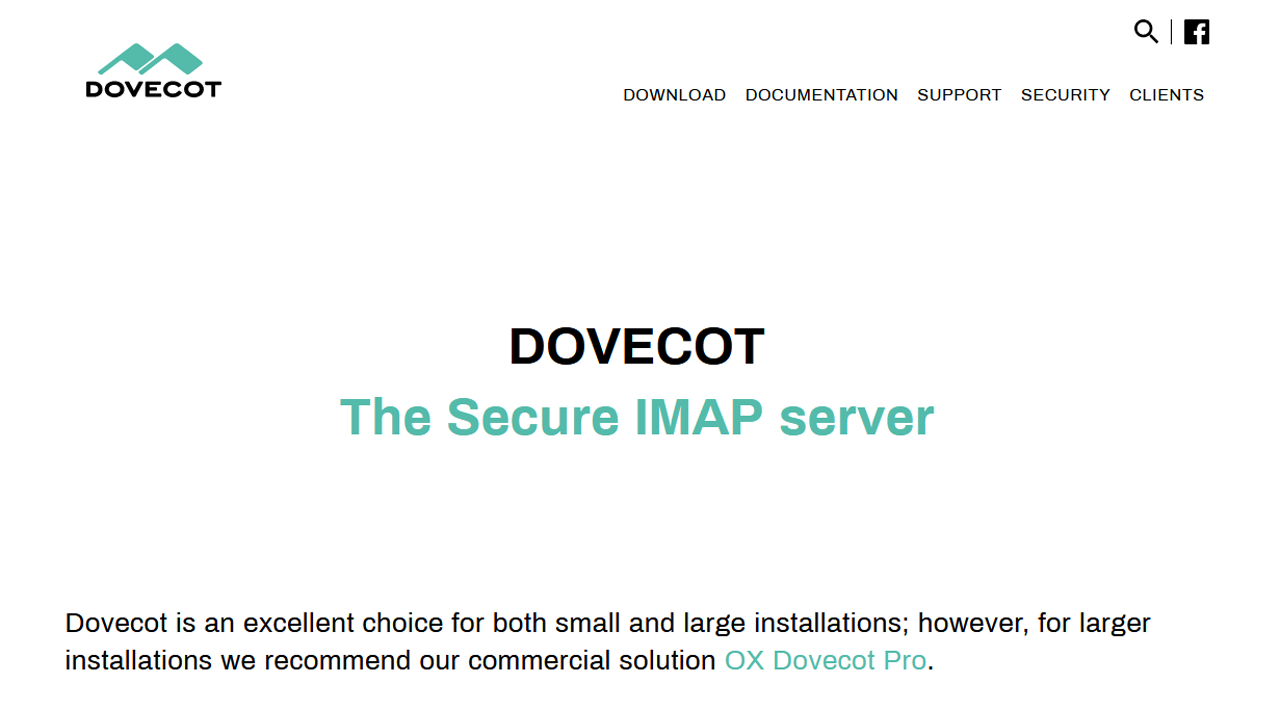Postfix 3.6、マルチドメン版をソースからインストールします。

Postfix 3.4 + CentOS7版は、上記から
CentOS Stream8
CentOS9の中止、CentOS8のサポート短縮など、CentOS周りは、混乱気味です。
Oracle Linux 8
AlmaLinux
Rocky Linux
など、代替えのlinuxの候補が挙がっています。
昔、RedHat4の無償時代から、有償になって、CentOSが主流のような感じになったときと同じように、次世代のOSは何になるのでしょうか・・・
今回は、「CentOS Stream8」でPostfixを設定してみようと思います。
CentOS Stream8 初期設定など
今回、Conoha VPS![]() で、行いました。
で、行いました。
![]()
初期イメージOSとして、「CentOS Stream8」を選ぶ事ができます。
# uname -r 4.18.0-259.el8.x86_64 # cat /etc/centos-release CentOS Stream release 8
↑ というバージョンが入っています。
# dnf check-update # dnf upgrade-minimal # dnf upgrade
↑ アップグレードをします。
# uname -r 4.18.0-305.3.1.el8.x86_64
↑ すこし、バージョンが上がりました
# dnf groupinstall "Development Tools"
↑ 開発関係のツールを入れます。
firewall
# systemctl status firewalld.service
● firewalld.service - firewalld - dynamic firewall daemon
Loaded: loaded (/usr/lib/systemd/system/firewalld.service; enabled; vendor preset: enabled)
Active: active (running) since Fri 2021-XX-XX XX:XX:XX JST; XXmin ago
Docs: man:firewalld(1)
Main PID: 744 (firewalld)
Tasks: 2 (limit: 11403)
Memory: 31.7M
CGroup: /system.slice/firewalld.service
└─744 /usr/libexec/platform-python -s /usr/sbin/firewalld --nofork --nopid
systemd[1]: Starting firewalld - dynamic firewall daemon...
systemd[1]: Started firewalld - dynamic firewall daemon.
↑ firewallサービスは、起動しています。
# firewall-cmd --list-all public (active) target: default icmp-block-inversion: no interfaces: eth0 sources: services: cockpit dhcpv6-client ssh ports: protocols: forward: no masquerade: no forward-ports: source-ports: icmp-blocks: rich rules:
↑ デフォルトは、今までと変わりありません
MySQL
# dnf info mysql-server.x86_64
Last metadata expiration check: 0:46:13 ago on Fri 04 Jun 2021 12:19:29 PM JST.
Available Packages
Name : mysql-server
Version : 8.0.21
Release : 1.module_el8.4.0+589+11e12751
Architecture : x86_64
Size : 22 M
Source : mysql-8.0.21-1.module_el8.4.0+589+11e12751.src.rpm
Repository : appstream
Summary : The MySQL server and related files
URL : http://www.mysql.com
License : GPLv2 with exceptions and LGPLv2 and BSD
Description : MySQL is a multi-user, multi-threaded SQL database server. MySQL is a
: client/server implementation consisting of a server daemon (mysqld)
: and many different client programs and libraries. This package contains
: the MySQL server and some accompanying files and directories.
↑ MySQL 8.0.21
をインストールできます。
# dnf install mysql-server.x86_64 Last metadata expiration check: 0:46:51 ago on Fri 04 Jun 2021 12:19:29 PM JST. Dependencies resolved. (略) Installed: mariadb-connector-c-config-3.1.11-2.el8_3.noarch mecab-0.996-1.module_el8.4.0+589+11e12751.9.x86_64 mysql-8.0.21-1.module_el8.4.0+589+11e12751.x86_64 mysql-common-8.0.21-1.module_el8.4.0+589+11e12751.x86_64 mysql-errmsg-8.0.21-1.module_el8.4.0+589+11e12751.x86_64 mysql-server-8.0.21-1.module_el8.4.0+589+11e12751.x86_64 protobuf-lite-3.5.0-13.el8.x86_64 Complete! # mysqld --version /usr/libexec/mysqld Ver 8.0.21 for Linux on x86_64 (Source distribution)
↑ MySQL 8.0がインストールされました。
# systemctl start mysqld.service # systemctl enable mysqld.service Created symlink /etc/systemd/system/multi-user.target.wants/mysqld.service → /usr/lib/systemd/system/mysqld.service.
↑ サービスを起動して、自動起動も設定をします。
MySQLの初期設定をしていきます。
# mysql_secure_installation Securing the MySQL server deployment. Connecting to MySQL using a blank password. VALIDATE PASSWORD COMPONENT can be used to test passwords and improve security. It checks the strength of password and allows the users to set only those passwords which are secure enough. Would you like to setup VALIDATE PASSWORD component? Press y|Y for Yes, any other key for No: y
↑「y」を押します。(あるいは、Enterキーを押します)
There are three levels of password validation policy: LOW Length >= 8 MEDIUM Length >= 8, numeric, mixed case, and special characters STRONG Length >= 8, numeric, mixed case, special characters and dictionary file Please enter 0 = LOW, 1 = MEDIUM and 2 = STRONG: 2
↑ パスワードの強度を設定します。「2」を入れます。
Please set the password for root here. New password: (パスワード) Re-enter new password: (パスワード)
↑ パスワードを入れます。
Estimated strength of the password: 100 Do you wish to continue with the password provided?(Press y|Y for Yes, any other key for No) : y
↑ パスワードの強度として、強い「100」となりましたので、このまま「y」を押して次に進めます。
By default, a MySQL installation has an anonymous user, allowing anyone to log into MySQL without having to have a user account created for them. This is intended only for testing, and to make the installation go a bit smoother. You should remove them before moving into a production environment. Remove anonymous users? (Press y|Y for Yes, any other key for No) : y Success. Normally, root should only be allowed to connect from 'localhost'. This ensures that someone cannot guess at the root password from the network. Disallow root login remotely? (Press y|Y for Yes, any other key for No) : y Success. By default, MySQL comes with a database named 'test' that anyone can access. This is also intended only for testing, and should be removed before moving into a production environment. Remove test database and access to it? (Press y|Y for Yes, any other key for No) : y - Dropping test database... Success. - Removing privileges on test database... Success. Reloading the privilege tables will ensure that all changes made so far will take effect immediately. Reload privilege tables now? (Press y|Y for Yes, any other key for No) : y Success. All done!
↑ その他、そのまま、リターンキーを押して、進めます。
# mysql -u root -p Enter password: Welcome to the MySQL monitor. Commands end with ; or \g. Your MySQL connection id is 10 Server version: 8.0.21 Source distribution Copyright (c) 2000, 2020, Oracle and/or its affiliates. All rights reserved. Oracle is a registered trademark of Oracle Corporation and/or its affiliates. Other names may be trademarks of their respective owners. Type 'help;' or '\h' for help. Type '\c' to clear the current input statement. mysql> show databases; +--------------------+ | Database | +--------------------+ | information_schema | | mysql | | performance_schema | | sys | +--------------------+ 4 rows in set (0.01 sec) mysql> show variables like 'character%'; +--------------------------+----------------------------+ | Variable_name | Value | +--------------------------+----------------------------+ | character_set_client | utf8mb4 | | character_set_connection | utf8mb4 | | character_set_database | utf8mb4 | | character_set_filesystem | binary | | character_set_results | utf8mb4 | | character_set_server | utf8mb4 | | character_set_system | utf8 | | character_sets_dir | /usr/share/mysql/charsets/ | +--------------------------+----------------------------+ 8 rows in set (0.01 sec) mysql>
↑ ログインができました。
ライブラリなどのインストール
# dnf install mysql-devel (略) Installed: keyutils-libs-devel-1.5.10-6.el8.x86_64 krb5-devel-1.18.2-10.el8.x86_64 libcom_err-devel-1.45.6-1.el8.x86_64 libkadm5-1.18.2-10.el8.x86_64 libselinux-devel-2.9-5.el8.x86_64 libsepol-devel-2.9-2.el8.x86_64 libverto-devel-0.3.0-5.el8.x86_64 mysql-devel-8.0.21-1.module_el8.4.0+589+11e12751.x86_64 mysql-libs-8.0.21-1.module_el8.4.0+589+11e12751.x86_64 openssl-devel-1:1.1.1k-1.el8.x86_64 pcre2-devel-10.32-2.el8.x86_64 pcre2-utf16-10.32-2.el8.x86_64 pcre2-utf32-10.32-2.el8.x86_64 Complete!
# dnf --enablerepo=powertools install libnsl2-devel
icu4c
ICU (International Components for Unicode) とは、Unicodeの文字変換ライブラリ
「ICU4C」は、C言語版
「ICU4J」は、Java版
今回、
から、C言語版の最新版をダウンロードします。
# wget https://github.com/unicode-org/icu/releases/download/release-69-1/icu4c-69_1-src.tgz # cd icu/source # ./runConfigureICU Linux # make # make install
Berkeley DB
からダウンロードをします。
# wget http://download.oracle.com/berkeley-db/db-6.2.32.tar.gz # tar xzvf db-6.2.32.tar.gz # cd db-6.2.32/build_unix/ # ../dist/configure --prefix=/usr/ # make # make install
Berkeley DB 最新版
余談的な事です。読み飛ばしても大丈夫です。
Berkeley DB、現時点での最新版は、18.1.40です。
をダウンロードして、インストールをしてみます。
Installing documentation: /usr/docs ... cp: cannot stat 'bdb-sql': No such file or directory cp: cannot stat 'gsg_db_server': No such file or directory make: *** [Makefile:1310: install_docs] Error 1
上記、「documentationをインストールできない」というエラー・・・
これは、18.1.40のバグという情報もあり・・・
ドキュメントだけなので、古いのをコピーすればいいという情報も・・・
面倒なので
一つ古い18.1.32を使います。
oracleアカウントログイン後、
https://download.oracle.com/otn/berkeley-db/db-18.1.32.tar.gz
にアクセスすれば、ダウンロードができます。
# tar xzvf db-18.1.32.tar.gz # cd db-18.1.32/build_unix/ # ../dist/configure --prefix=/usr/ # make # make install (略) See any operating system documentation about shared libraries for more information, such as the ld(1) and ld.so(8) manual pages. ---------------------------------------------------------------------- Installing DB utilities: /usr/bin ... libtool: install: cp -p .libs/db_archive /usr/bin/db_archive libtool: install: cp -p .libs/db_checkpoint /usr/bin/db_checkpoint libtool: install: cp -p .libs/db_convert /usr/bin/db_convert libtool: install: cp -p .libs/db_deadlock /usr/bin/db_deadlock libtool: install: cp -p .libs/db_dump /usr/bin/db_dump libtool: install: cp -p .libs/db_hotbackup /usr/bin/db_hotbackup libtool: install: cp -p .libs/db_load /usr/bin/db_load libtool: install: cp -p .libs/db_log_verify /usr/bin/db_log_verify libtool: install: cp -p .libs/db_printlog /usr/bin/db_printlog libtool: install: cp -p .libs/db_recover /usr/bin/db_recover libtool: install: cp -p .libs/db_replicate /usr/bin/db_replicate libtool: install: cp -p .libs/db_stat /usr/bin/db_stat libtool: install: cp -p .libs/db_tuner /usr/bin/db_tuner libtool: install: cp -p .libs/db_upgrade /usr/bin/db_upgrade libtool: install: cp -p .libs/db_verify /usr/bin/db_verify Installing documentation: /usr/docs ...
↑ インストールができました。
しかし、Postfix 3.6 インストール時に、
# make install dict_db.c: In function ‘dict_db_open’: dict_db.c:768:2: error: #error "Unsupported Berkeley DB version" #error "Unsupported Berkeley DB version" ^~~~~ make: *** [Makefile:195: dict_db.o] Error 1 make: *** [Makefile:95: update] Error 1
↑ と、エラーが出てきます。
「Berkeley DBのバージョンがサポートされていない」と出てきます。
# vi src/util/dict_db.c
#if DB_VERSION_MAJOR == 6 || DB_VERSION_MAJOR == 5 || \
(DB_VERSION_MAJOR == 4 && DB_VERSION_MINOR > 0)
if ((errno = db->open(db, 0, sane_basename(db_base_buf, db_path),
0, type, db_flags, 0644)) != 0)
FREE_RETURN(dict_surrogate(class, path, open_flags, dict_flags,
"open database %s: %m", db_path));
#elif (DB_VERSION_MAJOR == 3 || DB_VERSION_MAJOR == 4)
if ((errno = db->open(db, sane_basename(db_base_buf, db_path), 0,
type, db_flags, 0644)) != 0)
FREE_RETURN(dict_surrogate(class, path, open_flags, dict_flags,
"open database %s: %m", db_path));
#else
#error "Unsupported Berkeley DB version"
#endif
と、C言語のソースを見てみると、version 6より新しいものは、サポートされないようです・・・
Postfix 3.6
Postfix 3.6からは、openssl 1.1.1以上が必要なので、
デフォルトのCentOS7では、インストールはできないでしょう。
# groupadd postfix # useradd -g postfix -s /sbin/nologin postfix # groupadd postdrop
# cd postfix-3.6.0/
# make makefiles CCARGS='-DUSE_TLS -DUSE_SASL_AUTH -DHAS_MYSQL -DDEF_SERVER_SASL_TYPE=\"dovecot\" -I/usr/local/include -I/usr/include/mysql/' AUXLIBS="-lssl -lcrypto -L/usr/local/lib" 'AUXLIBS_MYSQL=-L/usr/lib64/mysql -lmysqlclient -lz -lm'
# make
# make install
(略)
Updating /usr/local/man/man8/verify.8...
Updating /usr/local/man/man8/virtual.8...
postfix: warning: smtputf8_enable is true, but EAI support is not compiled in
Warning: you still need to edit myorigin/mydestination/mynetworks
parameter settings in /etc/postfix/main.cf.
See also http://www.postfix.org/STANDARD_CONFIGURATION_README.html
for information about dialup sites or about sites inside a firewalled
network.
BTW: Check your /etc/aliases file and be sure to set up aliases
that send mail for root and postmaster to a real person, then run
/usr/bin/newaliases.
↑ インストールできました。
# postfix start postfix: warning: smtputf8_enable is true, but EAI support is not compiled in postsuper: warning: smtputf8_enable is true, but EAI support is not compiled in postfix/postlog: warning: smtputf8_enable is true, but EAI support is not compiled in postfix/postfix-script: starting the Postfix mail system # ps ax |grep post 59309 ? Ss 0:00 /usr/libexec/postfix/master -w
↑ 起動はできました。
PostfixAdmin関係
php 7.4
# dnf module list php Updating Subscription Management repositories. Unable to read consumer identity This system is not registered with an entitlement server. You can use subscription-manager to register. Last metadata expiration check: 1 day, 4:26:32 ago on Sun 06 Jun 2021 10:05:22 AM JST. CentOS Stream 8 - AppStream Name Stream Profiles Summary php 7.2 [d] common [d], devel, minimal PHP scripting language php 7.3 common [d], devel, minimal PHP scripting language php 7.4 common [d], devel, minimal PHP scripting language Hint: [d]efault, [e]nabled, [x]disabled, [i]nstalled
↑ php 7.4がインストールできます。
# dnf module install php:7.4 Updating Subscription Management repositories. Unable to read consumer identity (略) Installed: httpd-filesystem-2.4.37-39.module_el8.4.0+778+c970deab.noarch nginx-filesystem-1:1.14.1-9.module_el8.0.0+184+e34fea82.noarch oniguruma-6.8.2-2.el8.x86_64 php-cli-7.4.19-1.module_el8.5.0+815+1c4fd2e5.x86_64 php-common-7.4.19-1.module_el8.5.0+815+1c4fd2e5.x86_64 php-fpm-7.4.19-1.module_el8.5.0+815+1c4fd2e5.x86_64 php-json-7.4.19-1.module_el8.5.0+815+1c4fd2e5.x86_64 php-mbstring-7.4.19-1.module_el8.5.0+815+1c4fd2e5.x86_64 php-xml-7.4.19-1.module_el8.5.0+815+1c4fd2e5.x86_64 Complete!
↑ php 7.4.19 がインストールできました
# systemctl start php-fpm
# systemctl status php-fpm
● php-fpm.service - The PHP FastCGI Process Manager
Loaded: loaded (/usr/lib/systemd/system/php-fpm.service; disabled; vendor preset: disabled)
Active: active (running) since Mon 2021-XX-XX XX:XX:XX JST; 2s ago
Main PID: 2294 (php-fpm)
Status: "Ready to handle connections"
Tasks: 6 (limit: 11403)
Memory: 9.7M
CGroup: /system.slice/php-fpm.service
├─2294 php-fpm: master process (/etc/php-fpm.conf)
├─2295 php-fpm: pool www
├─2296 php-fpm: pool www
├─2297 php-fpm: pool www
├─2298 php-fpm: pool www
└─2299 php-fpm: pool www
systemd[1]: Starting The PHP FastCGI Process Manager...
systemd[1]: Started The PHP FastCGI Process Manager.
↑ php-fpm、起動できました。
# dnf install php-zip # dnf install php-gd # dnf install php-pdo # dnf install php-mysqlnd
その他、必要なものは、
# dnf list|grep php
で探すと便利です。
httpd 2.4 (apache 2.4)
# dnf list |grep httpd httpd-filesystem.noarch 2.4.37-39.module_el8.4.0+778+c970deab @appstream centos-logos-httpd.noarch 85.5-1.el8 appstream httpd.x86_64 2.4.37-39.module_el8.4.0+778+c970deab appstream httpd-devel.x86_64 2.4.37-39.module_el8.4.0+778+c970deab appstream httpd-manual.noarch 2.4.37-39.module_el8.4.0+778+c970deab appstream httpd-tools.x86_64 2.4.37-39.module_el8.4.0+778+c970deab appstream keycloak-httpd-client-install.noarch 1.0-2.el8 appstream libmicrohttpd.i686 1:0.9.59-2.el8 baseos libmicrohttpd.x86_64 1:0.9.59-2.el8 baseos python3-keycloak-httpd-client-install.noarch 1.0-2.el8 appstream # dnf install httpd httpd-tools httpd-devel Updating Subscription Management repositories. Unable to read consumer identity (略) Installed: apr-1.6.3-11.el8.x86_64 apr-devel-1.6.3-11.el8.x86_64 apr-util-1.6.1-6.el8.x86_64 apr-util-bdb-1.6.1-6.el8.x86_64 apr-util-devel-1.6.1-6.el8.x86_64 apr-util-openssl-1.6.1-6.el8.x86_64 centos-logos-httpd-85.5-1.el8.noarch cyrus-sasl-2.1.27-5.el8.x86_64 cyrus-sasl-devel-2.1.27-5.el8.x86_64 expat-devel-2.2.5-4.el8.x86_64 httpd-2.4.37-39.module_el8.4.0+778+c970deab.x86_64 httpd-devel-2.4.37-39.module_el8.4.0+778+c970deab.x86_64 httpd-tools-2.4.37-39.module_el8.4.0+778+c970deab.x86_64 libdb-devel-5.3.28-40.el8.x86_64 mod_http2-1.15.7-3.module_el8.4.0+778+c970deab.x86_64 openldap-devel-2.4.46-16.el8.x86_64 Complete! # httpd -v Server version: Apache/2.4.37 (centos) Server built: May 20 2021 04:33:06
↑ httpd 2.4.37 が入りました。
# systemctl start httpd
# systemctl status httpd
● httpd.service - The Apache HTTP Server
Loaded: loaded (/usr/lib/systemd/system/httpd.service; disabled; vendor preset: disabled)
Drop-In: /usr/lib/systemd/system/httpd.service.d
└─php-fpm.conf
Active: active (running) since Mon 2021-XX-XX XX:XX:XX JST; 1s ago
Docs: man:httpd.service(8)
Main PID: 5824 (httpd)
Status: "Started, listening on: port 80"
Tasks: 213 (limit: 11403)
Memory: 31.5M
CGroup: /system.slice/httpd.service
├─5824 /usr/sbin/httpd -DFOREGROUND
├─5825 /usr/sbin/httpd -DFOREGROUND
├─5826 /usr/sbin/httpd -DFOREGROUND
├─5827 /usr/sbin/httpd -DFOREGROUND
└─5828 /usr/sbin/httpd -DFOREGROUND
systemd[1]: Starting The Apache HTTP Server...
↑ httpdが起動しました
httpd用 firewall
# firewall-cmd --permanent --add-service=http success # firewall-cmd --permanent --add-service=https success # firewall-cmd --reload success # firewall-cmd --list-all public (active) target: default icmp-block-inversion: no interfaces: eth0 sources: services: cockpit dhcpv6-client http https ssh ports: protocols: forward: no masquerade: no forward-ports: source-ports: icmp-blocks: rich rules:
↑ firewallの設定完了です
web設定
# vi /etc/httpd/conf/httpd.conf #ServerName www.example.com:80 ↓ ServerName 127.0.0.1:80
# vi /etc/httpd/conf/httpd.conf
<FilesMatch \.php$>
SetHandler "proxy:unix:/run/php-fpm/www.sock|fcgi://localhost"
</FilesMatch>
↑ phpに関する行を加えます。
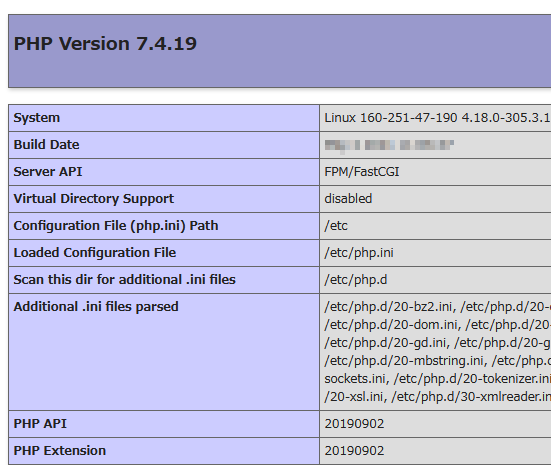
↑ phpが認識されました。
postfix admin 本体
# wget https://sourceforge.net/projects/postfixadmin/files/postfixadmin-3.3.8/PostfixAdmin%203.3.8.tar.gz/download -O PostfixAdmin.3.3.8.tar.gz # tar xzvf PostfixAdmin.3.3.8.tar.gz # cp -a postfixadmin-postfixadmin-7d04685/ /var/www/postfixadmin
# vi /etc/httpd/conf/httpd.conf Alias /postfixadmin "/var/www/postfixadmin/public"
PostfixAdmin用DB作成
# mysql -u root -p
mysql> use mysql;
Reading table information for completion of table and column names
You can turn off this feature to get a quicker startup with -A
Database changed
mysql> insert into user (host,User,authentication_string,ssl_cipher,x509_issuer,x509_subject) values ('localhost','(DB用ユーザ)','','','','');
Query OK, 1 row affected (0.00 sec)
mysql> flush privileges;
Query OK, 0 rows affected (0.00 sec)
mysql> ALTER USER '(DB用ユーザ)'@'localhost' IDENTIFIED BY '(DB用パスワード)';
Query OK, 0 rows affected (0.01 sec)
mysql> flush privileges;
Query OK, 0 rows affected (0.00 sec)
mysql> insert into db (host,db,user) values ('localhost','(DB名)','(DB用ユーザ)');
Query OK, 1 row affected (0.01 sec)
mysql> update db set Select_priv='Y',Insert_priv='Y',Update_priv='Y',Delete_priv='Y',Create_priv='Y',Drop_priv='Y',Grant_priv='Y',References_priv='Y',Index_priv='Y',Alter_priv='Y',Create_tmp_table_priv='Y',Lock_tables_priv='Y',Create_view_priv='Y',Show_view_priv='Y',Create_routine_priv='Y',Alter_routine_priv='Y',Execute_priv='Y',Event_priv='Y',Trigger_priv='Y' where db='(DB名)';
Query OK, 1 row affected (0.00 sec)
Rows matched: 1 Changed: 1 Warnings: 0
mysql> create database (DB名);
Query OK, 1 row affected (0.01 sec)
mysql> flush privileges;
Query OK, 0 rows affected (0.01 sec)
Postfixadminの設定
# cd /var/www/postfixadmin # vi config.local.php <?php $CONF['configured'] = true; $CONF['default_language'] = 'ja'; $CONF['database_user'] = '(DB用ユーザ)'; $CONF['database_password'] = '(DB用パスワード)'; $CONF['database_name'] = '(DB名)'; $CONF['database_socket'] = '/var/lib/mysql/mysql.sock'; $CONF['admin_email'] = '(メールアドレス)'; $CONF['quota'] = 'YES'; ?>
# cd /var/www/postfixadmin # mkdir templates_c # chmod 777 templates_c
Postfixadminの設定 ブラウザ
セットアップパスワード
http://(サーバーIPアドレス)/postfixadmin/setup.php
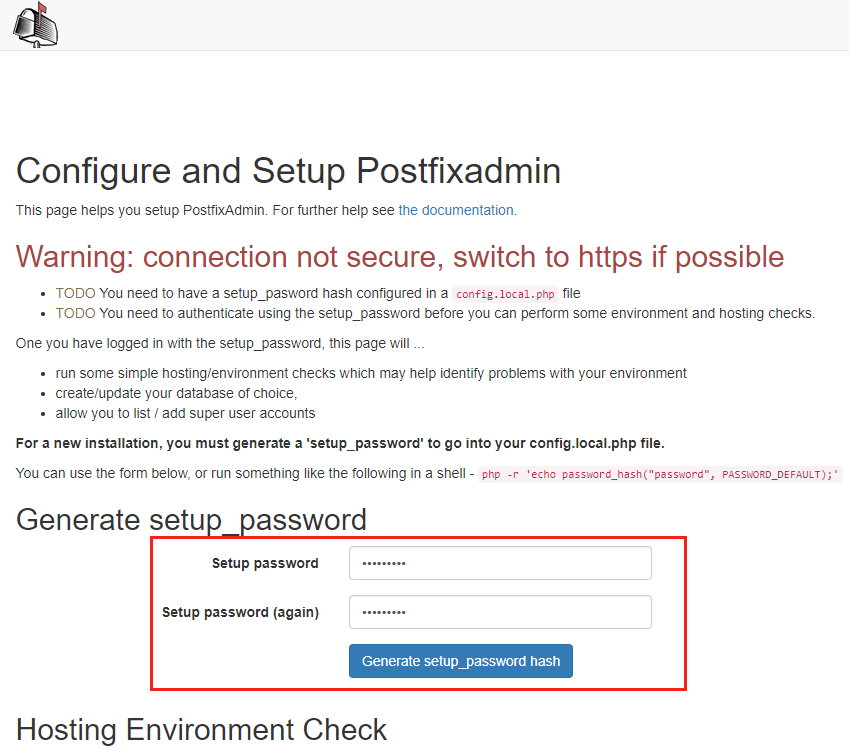
↑ ブラウザで、アクセスをして、セットアップを実行します。
「Setup password」
「Setup password (again)」
に、セットアップ用のパスワードを入れて、
「Generate setup_password hash」
を押します。
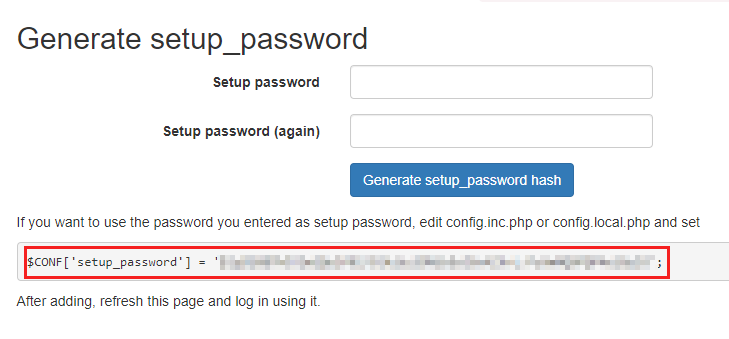
↑ 画面下に「$CONF[‘setup_password’] = ‘(英数字の長い文字列)’;」
と、出てきます。
この行を
「config.local.php」
に追加します。
SuperAdmin アカウント
再び
http://(サーバーのIPアドレス)/postfixadmin/setup.php
にアクセスします
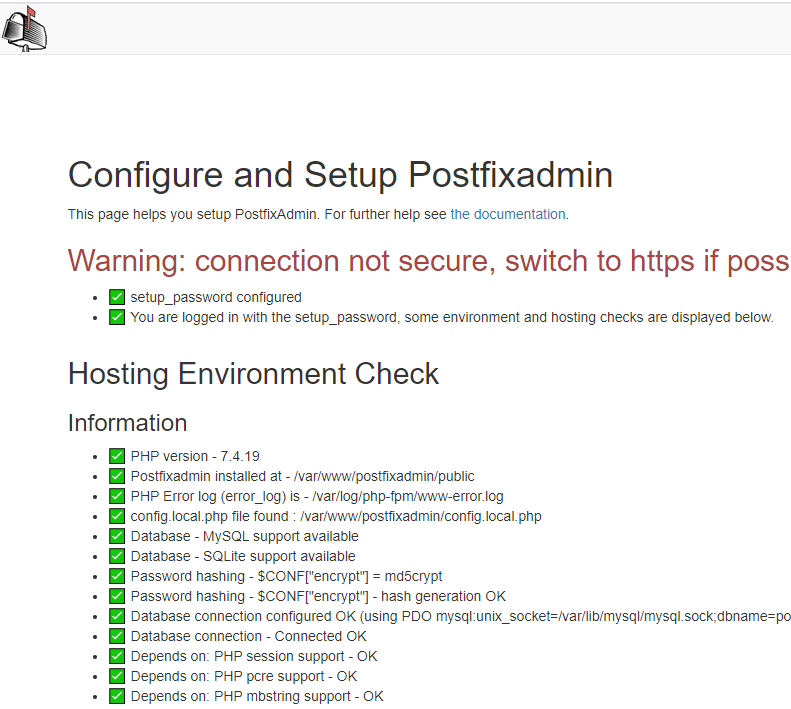
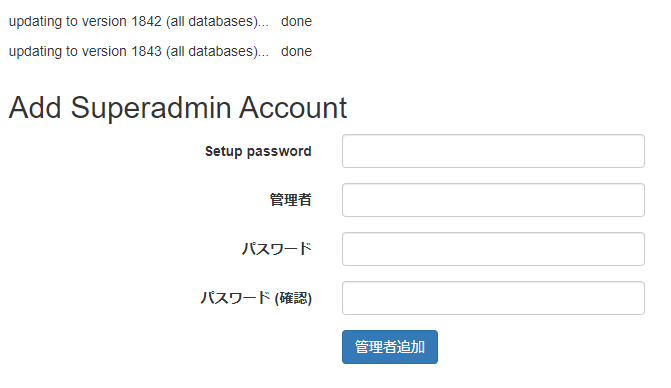
↑ 画面下に「Add Superadmin Account」がありますので、
先ほど入力をした、「セットアップパスワード」と、管理者のメールアドレスとパスワードを入れます。
そして、「管理者追加」を押します。

↑ 管理者が追加されました
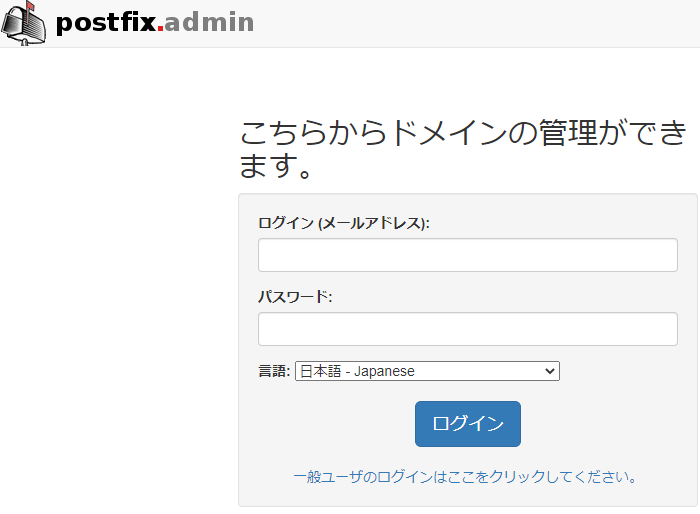
↑ http://(サーバーIPアドレス)/postfixadmin/
からログインができます。
バーチャルドメイン用 postfixの設定
# groupadd -g 10000 vuser # useradd -g vuser -u 10000 vuser # mkdir /mail # chown vuser:vuser /mail # chmod 771 /mail
# vi /etc/postfix/mysql_virtual_alias_maps.cf user = (DB用ユーザ) password = (DB用パスワード) hosts = localhost dbname = (DB名) table = alias select_field = goto where_field = address
# vi /etc/postfix/mysql_virtual_domains_maps.cf user = (DB用ユーザ) password = (DB用パスワード) hosts = localhost dbname = (DB名) table = domain select_field = domain where_field = domain additional_conditions = and active = '1'
# vi /etc/postfix/mysql_virtual_mailbox_maps.cf user = (DB用ユーザ) password = (DB用パスワード) hosts = localhost dbname = (DB名) table = mailbox select_field = maildir where_field = username
# chown :postfix /etc/postfix/mysql_virtual_* # chmod 640 /etc/postfix/mysql_virtual_*
# vi /etc/postfix/main.cf myhostname = (ホスト名) mydomain = (ドメイン名) myorigin = $myhostname relay_domains = $mydestination home_mailbox = Maildir/ local_transport = local virtual_transport = virtual virtual_mailbox_base = /mail virtual_alias_maps = mysql:/etc/postfix/mysql_virtual_alias_maps.cf virtual_alias_domains = $virtual_alias_maps virtual_mailbox_domains = mysql:/etc/postfix/mysql_virtual_domains_maps.cf virtual_mailbox_maps = mysql:/etc/postfix/mysql_virtual_mailbox_maps.cf virtual_minimum_uid = 10000 virtual_uid_maps = static:10000 virtual_gid_maps = static:10000 minimal_backoff_time = 100s maximal_backoff_time = 800s bounce_queue_lifetime = 24h maximal_queue_lifetime = 24h queue_run_delay = 100s message_size_limit = 120480000 mailbox_size_limit = 120480000 smtpd_sasl_auth_enable = yes smtpd_sasl_security_options = noanonymous smtpd_sasl_type = dovecot smtpd_sasl_path = private/auth smtpd_sasl_local_domain = $myhostname smtpd_relay_restrictions = permit_mynetworks, permit_sasl_authenticated, permit_auth_destination, reject_unauth_destination, reject smtputf8_enable=no
メール用firewall設定
# firewall-cmd --permanent --add-service=pop3 # firewall-cmd --permanent --add-service=pop3s # firewall-cmd --permanent --add-service=smtp-submission # firewall-cmd --permanent --add-service=smtp # firewall-cmd --permanent --add-service=smtps # firewall-cmd --permanent --add-service=imap # firewall-cmd --permanent --add-service=imaps # firewall-cmd --reload
postfix 起動
vi /etc/systemd/system/postfix.service [Unit] Description=postfix After=network.target [Service] Type=simple RemainAfterExit=yes ExecStart=/usr/sbin/postfix start ExecStop=/usr/sbin/postfix stop [Install] WantedBy=multi-user.target
# systemctl restart postfix
# systemctl status postfix
● postfix.service - postfix
Loaded: loaded (/etc/systemd/system/postfix.service; disabled; vendor preset: disabled)
Active: active (exited) since Tue 2021-XX-XX XX:XX:XX JST; 3s ago
Process: 1907 ExecStop=/usr/sbin/postfix stop (code=exited, status=0/SUCCESS)
Process: 1919 ExecStart=/usr/sbin/postfix start (code=exited, status=0/SUCCESS)
Main PID: 1919 (code=exited, status=0/SUCCESS)
Tasks: 3 (limit: 11404)
Memory: 4.2M
CGroup: /system.slice/postfix.service
├─1986 /usr/libexec/postfix/master -w
├─1987 pickup -l -t unix -u
└─1988 qmgr -l -t unix -u
systemd[1]: Started postfix.
postfix/master[1986]: daemon started -- version 3.6.0, configuration /etc/postfix
メールアドレス設定
PostfixAdminの画面から、ドメインとメールアドレスを設定してみます。
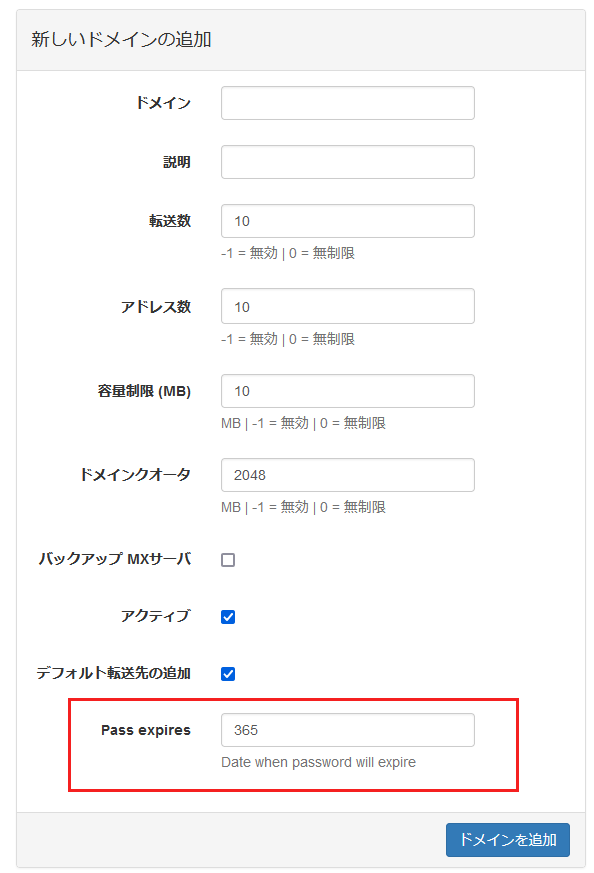
↑ドメイン登録時に「Pass expires」という欄が加わっています。
version 3.3から加わったようです。
日数(数字)を入れます
無効にしたい場合は、
$CONF['password_expiration_enable'] = 'NO'; $CONF['password_expiration'] = 'NO';
↑ を、「config.local.php」に、入れるといいようです。
メールを登録して
# mail info@(ドメイン) Subject: test test . EOT
↑ とメールをうってみます。
# ls -al /mail/(ドメイン)/info/new/ total 12 drwx------ 2 vuser vuser 4096 Jun 8 XX:XX . drwx------ 5 vuser vuser 4096 Jun 8 XX:XX .. -rw------- 1 vuser vuser 478 Jun 8 XX:XX xxx.xxxx.xxxx-xx-xx-xx
↑ とメールが到着しました。
次の作業